This example demonstrates how you might embed a List on a Mimic, in order to display a pre-filtered List of points that have invalid configuration. By producing such a List, engineers are able to access the information when required, without needing to manually filter the Points List each time they need access to such information.
(If an individual user needs regular access to a filtered List and their User Account gives them access to the Favorites Bar, they can add the filtered List to their list of Favorites—this will enable them to view the List with the filters already in place. For more information, see Favorites Bar in the ClearSCADA Guide to ViewX and WebX Clients.)
Example:
A particular ClearSCADA system is being restructured and expanded over a period of months. A series of pre-filtered ‘custom’ Lists are produced, to enable engineers to quickly display any database items that have invalid configuration. The Lists are embedded in Mimics within a suitably named Group in the database.
To produce a pre-filtered List of points that have invalid configuration, the Queries Bar is first used to display the Points List with the required filters in place. The SQL query for this List is then used as the basis for the embedded List. The embedded version of the List will enable engineers to display the information they require, without necessarily needing to filter the data on that List. (The embedded List will automatically be pre-filtered to show only points that have invalid configuration.)
To filter the Points List to show only those points that have invalid configuration, an engineer double-clicks on the Points entry on the Queries Bar. The Filter Columns window is displayed. The Add button is selected to display the Add Filter window.
The window is used to filter the List so that it only displays points that do not have valid configuration:
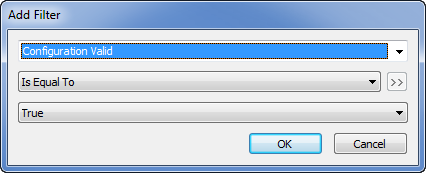
The OK button is used to confirm the filter settings and to add the filter to the Filter Columns window. Any other filters are added as required, then the OK button is selected on the Filter Columns window to confirm the filters and display the List.
The engineer right-clicks on the List to display a context-sensitive menu. He selects the Edit Query option from the menu. This displays the SQL window, which shows the SQL query that is being used for the List:
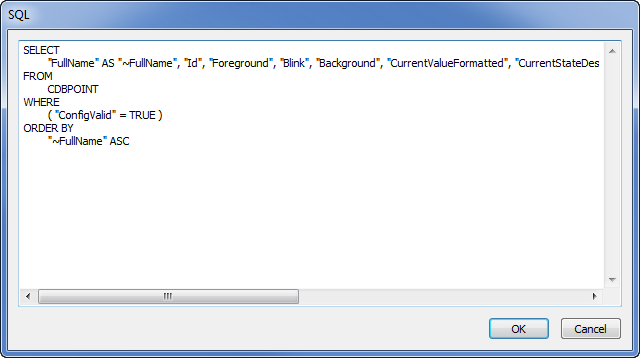
The highlighted query is copied to the clipboard (using the key combinations Ctrl + C).
The Mimic on which the List is to be embedded is displayed in Design mode. An embedded List is inserted onto the Mimic (see Embed a Queries List onto a Mimic in the ClearSCADA Guide to Mimics). The Embedded List Properties window is displayed automatically. The copied SQL code is pasted into the window’s Query tab (using the key combinations Ctrl + V to paste the copied code from the clipboard). Any further adjustments of the SQL code are performed as required.
The Embedded List Properties window is closed to confirm the settings and update the embedded List’s configuration. The Mimic on which the List is embedded is saved.
Users are then able to display the Mimic with the embedded List whenever they need to ascertain whether any points have invalid configuration. The List includes, for instance, any points that contain a Configuration Error, or are Not Connected.
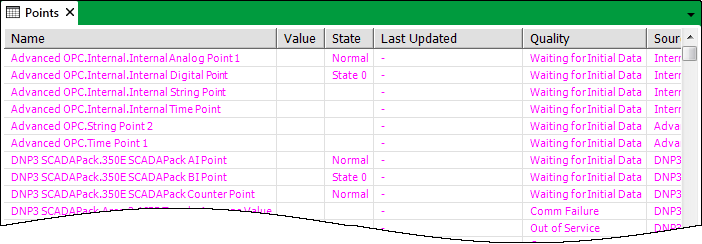
(With any point that contains configuration error(s), any user that is logged onto ClearSCADA with a User Account that has the Configure Database feature enabled is able to click on the entry in the embedded List, to display a context sensitive menu. By selecting the Properties option, they are able to display the configuration Form for the point—the invalid or conflicting configuration is summarized in the message area at the bottom of the Form. They can then correct the configuration as required.)
Further Information
Display a Queries List from the Queries Bar.
Use the Embedded List Properties window: see Editing an Embedded Query List in the ClearSCADA Guide to Mimics.
Invalid Configuration: see Checking for Invalid Configuration in the ClearSCADA Guide to Core Configuration.