To display a Queries List from the Queries Bar:
- Display the Queries Bar (see Display an Explorer Bar in the ClearSCADA Guide to ViewX and WebX Clients).
- Expand the System Queries branch if required.
The tree structure expands to show the available Queries Lists. The entries vary, depending on the drivers that are installed on your system (some drivers support driver-specific Queries Lists, which are included if those drivers are installed).(To display a Data Grid, Data Set, or Data Table's data in List format, expand the Data Grids, Data Sets, or Data Tables branch of the Queries Bar, respectively.
When accessing the Queries Bar on a WebX client, expand the Mobile Queries branch to display Mobile Queries data in List format. The branch is only available if your system is configured to allow mobile devices to access the ClearSCADA database and your user account is configured to provide access to Mobile Queries.) - Either:
- Double-click on the type of Queries List that you want to display.
or:
- Select the required type of Queries List.
- Press the ENTER key on the keypad.
The Filter Columns window is displayed.
- Use the Filter Columns window to apply any filter settings as required (see Filter a List).
- Select the OK button on the Filter Columns window to apply any filter(s) and display the List.
The relevant Queries List is displayed. The List contains entries for the items of the selected database type to which you have access and that match the filter criteria.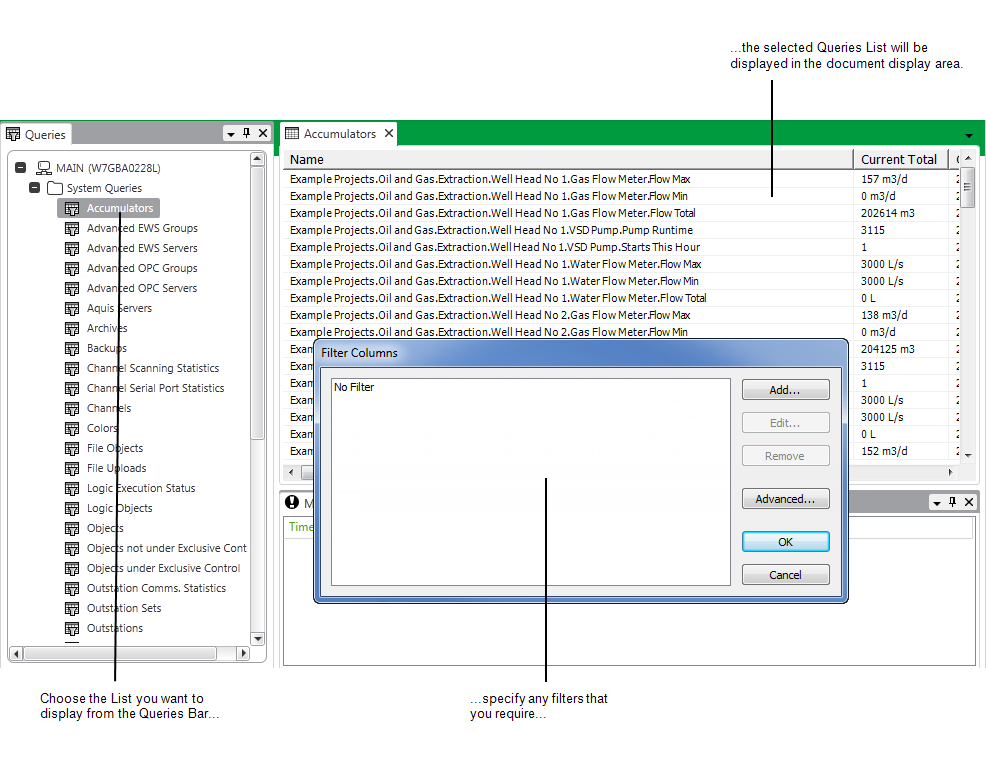
To display a List from the Queries Bar without first displaying the Filter Columns window, at step 3 above, either:
- Hold down the CTRL key and double-click on the required type of Queries List.
or:
- Select the entry for the Queries List that you want to display.
- Press the CTRL and ENTER keys simultaneously.
The relevant Queries List is displayed. The List shows all of the items of the selected database type to which you have access. For instance, if you select the Points entry, the List will include every point to which the currently logged on User Account provides access.
(If you select the Objects entry, the resultant List will include all of the database items—points, outstations, channels, Mimics, Groups, Logic Programs, and so on—to which you have access on your system.)
Further Information
Display the Data on a Data Grid, Data Set, or Data Table in List Format