ClearSCADA includes a Quick Filter feature that allows you to filter various types of List, including an Events List, Queries List, or a Historic List, with a single command. You can use the Quick Filter feature to filter a List according to any of the values shown on the List. For example, if you are viewing a Points List, you can use the Quick Filter feature to filter the Points List so that it only shows those points that have Good quality data.
To use the Quick Filter feature:
- Display the required List (see Display a List).
- In the relevant column, right-click on the particular value that is to be the filter criteria for the List. When the Quick Filter is applied, the List will only display those entries that have the selected value for the corresponding property.
A context sensitive menu is displayed. - Select the Quick Filter option.
The List is filtered so that it only shows those items that have the selected value for the selected property. (The List will only show those items that are relevant to the List, so if you use the Quick Filter on, for example, the Outstations List, the List will only show Outstations that meet the selected filter criteria).
Example:
The Points Queries List is displayed.
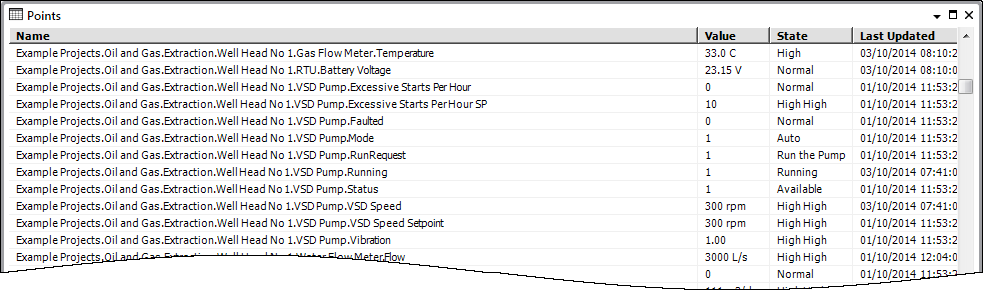
In the State column, an operator right-clicks on a point that has a State of ‘HighHigh’.
The Quick Filter option is selected from the pop-up menu.
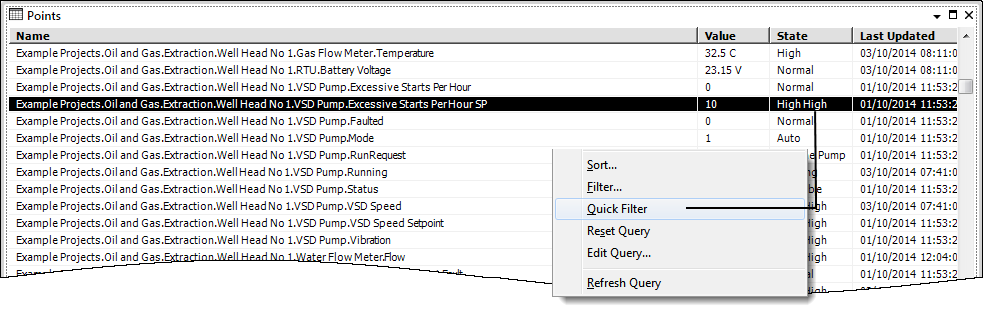
The Queries List is automatically filtered to include only those points that have a State value of ‘HighHigh’.
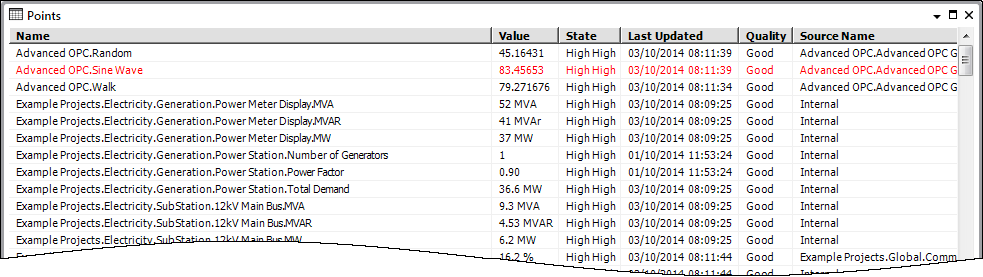
To cancel the Quick Filter so that the List reverts to its default settings, right-click on any entry in the List and select the Reset Query option (see Reset the Filters and Sort Order on a List other than an Alarms List).