Depending on the type of field and the filter condition, it may be possible to specify more than one filter value. In such a situation, the filter values are combined using the logical OR. For example, ‘filter value A’ OR ‘filter value B’ OR ‘filter value C’.
You can specify more than one filter value when:
- The database field to which you are applying the filter is either a numeric, string, or reference field.
and:
- You specify a filter condition (see Filter Condition Types) other than: Is Greater Than, Is Greater Than or Equal To, Is Less Than, Is Less Than or Equal To, Is Between, Is Not Between, Is in Group, Is in Area.
With such filter criteria, you can expand the Add Filter window to enable you to specify more than one filter value.
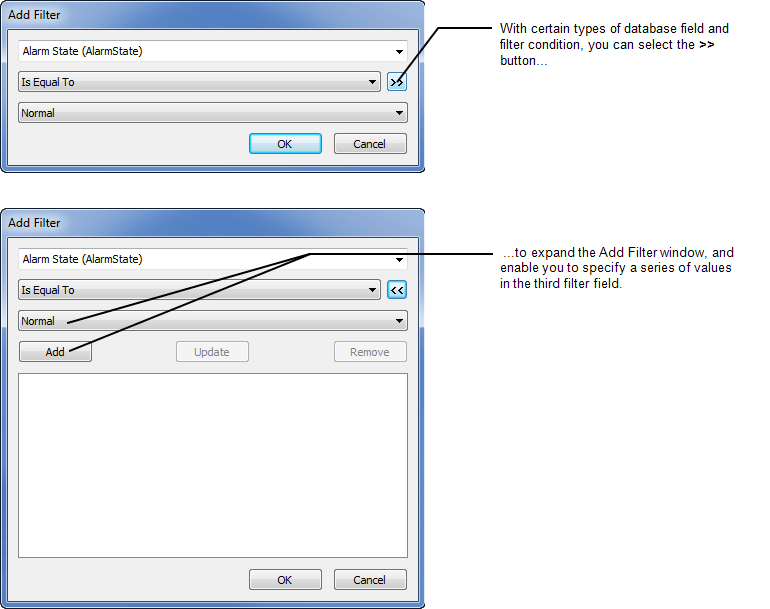
To specify a series of filter values:
- Select the >> button next to the filter condition field on the Add Filter window.
The Add Filter window expands to display further fields and buttons.(The Add Filter window is displayed when you select the Add button on the Filter Columns window. For information on displaying the Filter Columns window, see Filter a List. For more information on using the Add Filter window, see Add a Filter to a List.)
- Use the text entry field or combo box below the >> button to define the first value (in the same way as you would define the value if you were only defining one filter value).
- Select the Add button.
The defined filter value is added to the filter values list that is displayed below the Add button. - Repeat steps 2 and 3 for any other values that you want to add to the filter values list.
- Once you have specified the values that you require, select the OK button.
The Add Filter window is closed and the specified filter is added to the list on the Filter Columns window. - Use the Filter Columns window to add further filters as required (see Add a Filter to a List).
- Select the OK button on the Filter Columns window.
The Filter Columns window is closed. The List is refreshed to show only those records (if any) that meet the filter criteria you have specified.
Example:
If you choose to filter the entries in an Events List by the Alarm State (AlarmState) field, and select the Is Equal To filter condition, you can add multiple alarm states to that field’s filter values list.
If you add the Normal, Acknowledged Uncleared, and Unacknowledged Cleared alarm states to the list, then select the OK button, the Events List will be filtered to show only those events that are associated with alarms being raised or cleared, along with events for any users responding to alarms.
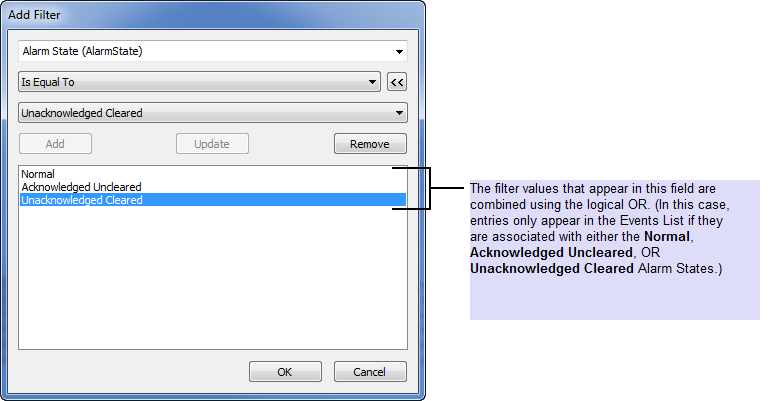
You can delete a filter value from the filter values list at any time by selecting the filter value and then selecting the Remove button.
You can use the Update button to update or replace any of the filter values that are included in the filter values list. Select the value that you want to update, so that it is highlighted in the list, enter the new value in the filter value field, and then select the Update button. The highlighted entry in the filter values list is updated with the new value.
Further Information
For more information on the alarm states mentioned in the above example, see Perform an Action on an Alarm in the ClearSCADA Guide to Alarms.