Each List contains rows and columns of data. Each row represents an individual record—a single database item, event, historic record, or alarm—depending on the type of List. Each column represents the data that is associated with a particular record—for example, the Name column displays a record’s Name value, and the Type column displays a record’s Type value (the type of database item to which the record relates).

For information on the data that a particular column contains, position the cursor over the column heading. This displays a ToolTip that describes that column’s content.
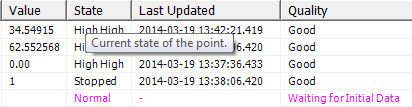
With standard (as opposed to custom) Lists, you can access a pick action menu for each item by right-clicking on the row for the relevant item. The pick action menu provides access to display options and/or controls, depending on the configuration of the item and your user permissions. You can use these options to access other displays, and perform actions on the system in the same way as you would use context sensitive menus on other ViewX and WebX displays. Pick action menus are also available for items in custom Lists, providing that the Id or RecordId fields have been included in the SQL Query for the List (see Custom Lists).
NOTE: The values in Alarms Lists continuously update in real time. The rows in Queries Lists also update automatically. However, you may need to Refresh the Data on a List other than an Alarms List, to ensure that the List continues to include all of the relevant entries while it remains on display.
Further Information
Alarms List in the ClearSCADA Guide to Alarms