You need to add an action to your Sequential Function Chart for each action that is performed by the program, for example, for each output that writes a value to a point.
To add an action to an SFC:
- Display the Actions Tab on a Sequential Function Chart.
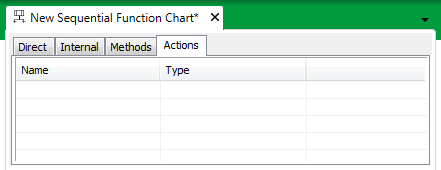
- Right-click on a row in the Actions tab.
A context sensitive menu is displayed. - Select the Add option.
The Add Action window is displayed.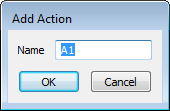
- Enter the name for the new action. We recommend that you enter a name that indicates the purpose of the action.
- Select the OK button to confirm the entry. The Add Action window is closed and the action is added to the list in the Actions tab.
- Select the action in the Actions tab. Keep the left-hand mouse button pressed down.
- Drag the action onto a Step or Action that is to be associated with the action on the SFC, then release the left-hand mouse button.
The action is added to the SFC.
You can define the configuration of the action by right-clicking on it and selecting the Edit option from the context sensitive menu (see Edit an Action on a Sequential Function Chart).