Display a Logic Program in Run Mode
When you display a Logic program in Run mode, you can view its operational status on the ClearSCADA Server.
This allows you to:
- Determine if a program is executing successfully (via diagnostic information displayed in the output panel)
- View the current values for the variables associated with the program (via the Variables Window)
- View the connection values for a Function Block Diagram or a Ladder Diagram (see Viewing the Values on a Function Block Diagram or Viewing the Values on a Ladder Diagram).
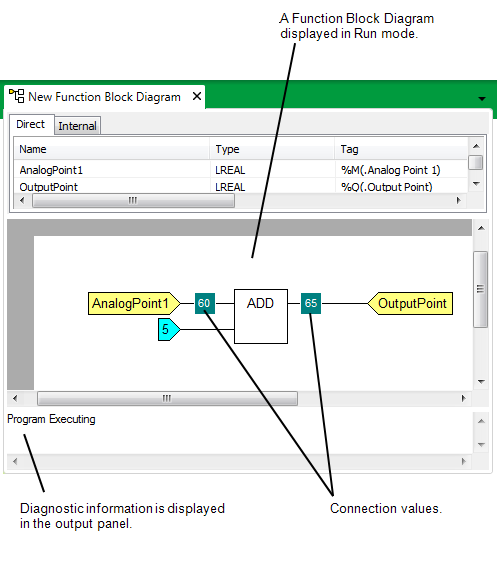
To display a Logic program in Run mode:
-
Log on to ViewX via a User Account that has the Operate feature enabled (on the User Form) and has the Read and Browse permissions for the Logic Program (or its parent Group).
- Display the Database Bar (see Display an Explorer Bar in the ClearSCADA Guide to ViewX and WebX Clients).
- Locate the entry in the Database Bar.
- Either:
- Right-click on the entry and select Display <program type> from the menu that appears (where <program type> is the type of Logic program you have chosen to display).
Or:
- If your User account has the Double Click Edits Documents feature disabled, double-click on the program.
The Logic program will display in Run mode.
Alternatively, you can display a Logic program in Run mode by performing one of the following:
- Display a Logic Program in Design Mode.
- Either:
- Deselect the Design Mode button
 on the Quick Access Toolbar.
on the Quick Access Toolbar.
Or:
- Deselect the Design Mode command
 on the ViewX ribbon's Edit tab.
on the ViewX ribbon's Edit tab.
The Logic program will display in Run mode.
- Deselect the Design Mode button
Or:
- Right-click on the Logic program in a Queries List.
- Select the Display option.
The Logic program will display in Run mode.
Or:
- Display the Logic program from a suitably configured Mimic.
Further Information
User Accounts and Security Permissions: see the ClearSCADA Guide to Security.