You can edit any variable that you have added to your Function Block Diagram. This is useful when you have made a mistake or when you need to make a small adjustment to the program.
To edit a variable on a Function Block Diagram:
- In the Variables list above the diagram, right-click on the variable you want to edit (on the Direct tab or Internal tab as appropriate).
A context sensitive menu is displayed.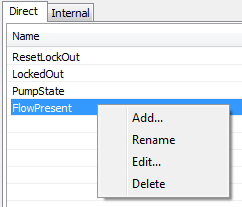
- Select the Edit option.
The Edit Direct Variable window or Edit Internal Variable window is displayed, Depending on which type of variable you selected. - Use the Edit Direct Variable window or Edit Internal Variable window to alter the settings for the variable. The settings work in the same way as on the Add Direct Variable window and the Add Internal Variable window (see Add Variables to a Function Block Diagram).