You need to edit each action that you add to a Sequential Function Chart (SFC). By editing an action, you can associate it with a ClearSCADA action such as a control. Alternatively, you can enter any Structured Text code so that the action runs a Logic program.
To edit an action on an SFC:
- Right-click on an action in the Actions tab.
A context sensitive menu is displayed. - Select the Edit option.
The Action Program window is displayed.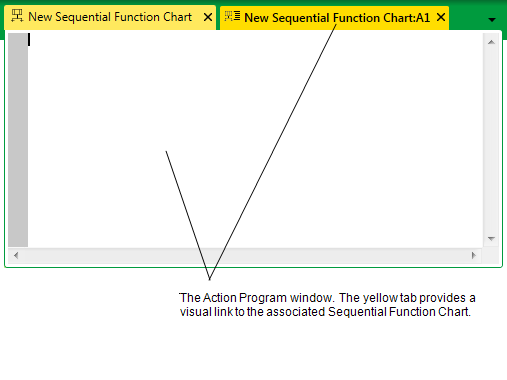
NOTE: If a document window displays a yellow tab or title bar, it indicates that it is associated with another document window. For example, an inset window maintains a relationship with the parent Mimic from which it was launched. Under these circumstances, both of the associated document windows will display a yellow tab or title bar when either one of them is selected. If you close the parent window, both document windows will close.
- Enter the ST code for the action. For more information on ST, see ST Programs.
Common codes for actions include setting a point value or point state.
Example:
Thie following sets an action to change the state of a variable named PumpState to state 1 (True).
- PumpState :=True;
When you have configured an action, you will need to configure an action association (see Edit an Action Association). The action association configuration defines the type of action and when the action occurs.