When you display a Function Block Diagram in Run mode, you can view the values at each stage of the diagram. For example, if you were interested in the value that is coming from an input variable, you can display the value on the connection line between the input variable and the Logic item to which it connects.
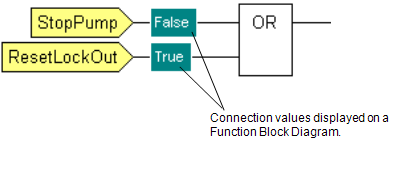
To display or hide connection values on a Function Block Diagram:
- Place the Functions Block Diagram into Run mode (see Display a Logic Program in Run Mode).
- Either:
- Double-click on the connection line for the value in which you are interested.
The value is shown in a green box. - Double-click on the connection line again.
The green box will no longer appear.
Or:
- Right-click on the connection line for the value in which you are interested.
- Select the Display Value option from the menu that appears.
The value is shown in a green box. - Right-click on the connection line again and deselect Display Value from the menu that appears.
The green box will no longer appear.
Or:
- Select the Logic tab on the ViewX ribbon.
- Select Connection Values in the View command group.
Values are displayed for all connection lines. - Deselect Connection Values in the View command group.
Values for all connections lines are hidden.
- Double-click on the connection line for the value in which you are interested.