You can add buttons to your Mimics. The buttons are rectangles that have a 3D appearance and can be animated so that when selected, they appear to be pressed down. By using the Animations feature, you can set a button to instigate a system action. For example, you can configure a button on a Mimic that, when selected, appears to be pressed down and causes a point to be overridden.
The buttons are designed to provide obvious interactive features on your Mimics.
Example:
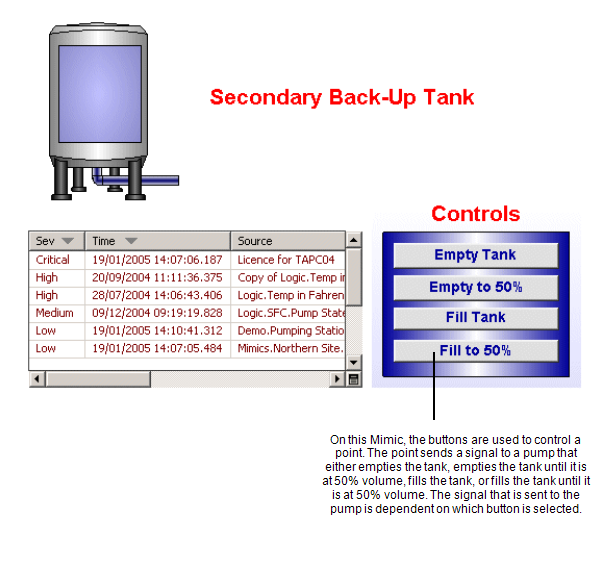
To add a button to a Mimic:
- Display a Mimic in Design Mode.
- Select Button in the Drawing command group on the Graphics Tab.

- Draw the outline of the button by pressing the left-hand mouse button, and moving the cursor while keeping the left-hand mouse button pressed. The rectangle that is drawn is the space that will be occupied by the button.
- Release the left-hand mouse button to add the button.
When you have added the button, you can re-position it by selecting it and dragging it to a new location.
You can define the animations, pick actions and so on for the button by double-clicking on it to display its Properties window. For information on the button's property settings see Editing a Button.