To add a custom pick action menu:
- Display the Pick Menu window (see Using the Pick Menu Window).
- Select the Add Menu button.
A new menu is added to the pick action menu tree structure. It is selected automatically, ready for you to define its name.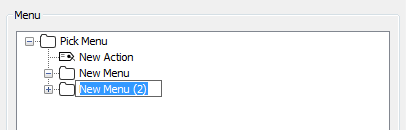
- Enter a suitable name, then press the Enter key or select another part of the interface to confirm the name entry.
When you have added a menu, you can add pick actions to the menu (see Add a Custom Pick Action) and move the menu in the pick action menu tree structure (see Change the Order of Custom Pick Actions, Menus, and Separator Lines).