You can use the Add Separator feature of the Pick Menu window to add a separator line to your custom pick action menu. By using separators, you can divide your custom pick action menus into sections, for example:
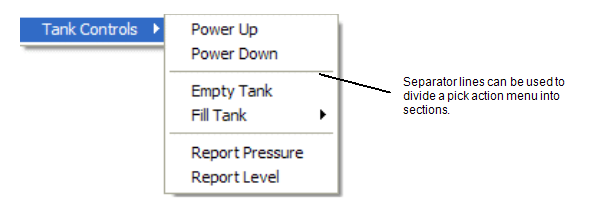
To add a separator line:
- Display the Pick Menu window (see Using the Pick Menu Window).
- In the pick action menu tree structure, select the custom pick action that will be positioned above the separator line.
- Select the Add Separator button.
A new separator line is added to the custom pick action menu.
You can use the Move Up and Move Down buttons to move the position of the line as required (see Change the Order of Custom Pick Actions, Menus, and Separator Lines).