Each Mimic object has properties that you can associate with values in the database. For example, you can associate the size of a Mimic object with the value of an analog point so that the Mimic object is larger when the point has a high value.
Associating the property of a Mimic object with the property of an item in the database is referred to as animating an object.
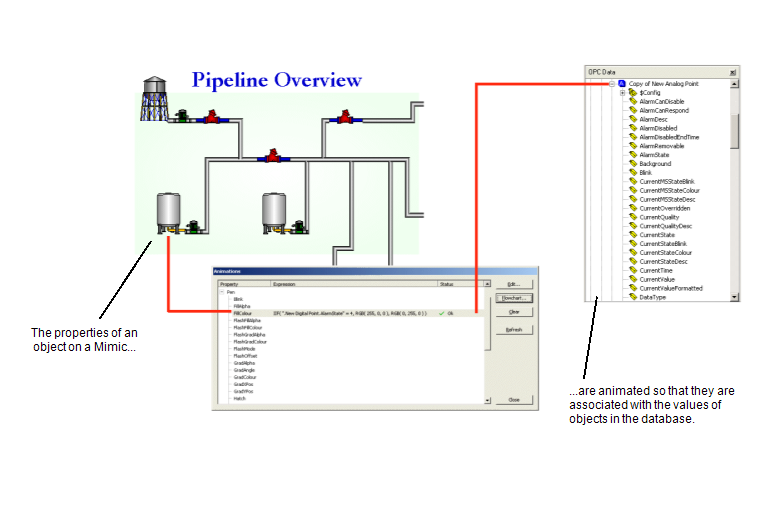
You can also use an animation to associate a Mimic object property with a specific value. For example, you can associate the FillColour property of a text box with an RGB value so that the FillColour is set to a specific color.
By configuring animations, you can allow Mimics to:
- Change in appearance according to values in the database. You can set Mimic objects to change size and color, rotate, become invisible, and move to a new location according to the values of objects in the database.
- Show values that are stored in the database
- Provide access to pick actions.
By using the animations feature, you can create Mimics that provide the information and interactivity required by operators.
In this section, we explain:
- Shape Animations
- Text Box Animations
- Line Animations
- Button Animations
- Embedded Mimic Animations
- Embedded Query List Animations
- Embedded Alarms List Animations
- Embedded Trend Animations
- Embedded X-Y Plot Animations
- Embedded X-Y-Z Plot Animations
- Image and Remote Image Animations
- Pie Chart Animations
- Pipe Animations
- Fill Animations
- Pen Animations
- Font Animations
- Pick Action Animations for Mimic Objects
- Pick Action Animations for Symbols
- PickComment Animations
- PickDisabled Animations
- Rotation Animations
- Position Animations
- Size Animations
- ToolTipText Animations
- Visibility Animations
- Animations for Historic Data