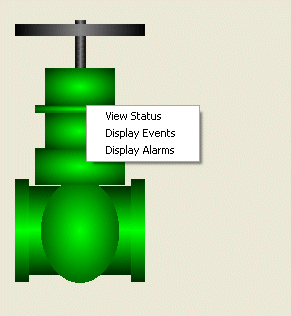In this example, a Mimic object is associated with the default pick action menu for a database point. This allows the Mimic object to provide access to the point’s pick action menu when the object is selected (in Run Mode).
Example:
An engineer configures a Mimic so that it contains a representation of a valve. The valve object is grouped so that it is a single selectable object.
The engineer selects the valve object so that it is highlighted. Next, the engineer uses the Database Bar to locate the point that is to be associated with the valve object. The engineer drags the point from the Database Bar onto the valve object. This displays a context sensitive menu, from which the engineer selects the Paste Object Menu option.
The Mimic is displayed in Run Mode and the engineer selects the valve database item; the pick action menu for the point that is associated with the valve object is displayed.

By default, each of the pick action menu’s options are shown. The engineer decides that only a small selection of the options should be available for this Mimic, and so the Mimic is displayed in Design Mode again. The engineer right-clicks on the valve object and selects the Pick Action Wizard option from the menu. This displays the Pick Action Wizard.
The engineer selects the Next button to proceed to the second page of the wizard. There, the options list shows the pick actions that can be included on the pick action menu.
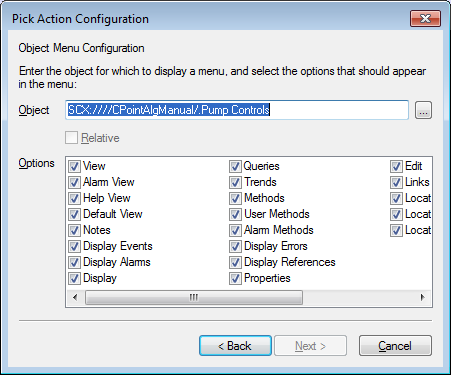
The engineer clears the check boxes for those options that should not be included in the pick action menu, then selects the Next buttons to proceed through the pages of the wizard. Finally, the engineer selects the Finish button to confirm the changes and close the wizard.
The engineer displays the Mimic in Run Mode and selects the valve object. The pick action menu for the point is displayed again, only this time, it only contains those options that were chosen by the engineer (the options that remained selected).