You can create hyperlinks to a schedules as required. When the hyperlink is selected, the graphical display for the schedule is displayed. (You can also create hyperlinks to the Forms for schedules, see Creating a Hyperlink to a Form).
To create a hyperlink to a schedule:
- Display the Mimic that is to contain the new hyperlink. You need to display the Mimic in Design mode (see Displaying a Mimic).
- Either:
- Use the drag and drop functionality to drag the Schedule item from the Database bar onto the Mimic, then select the Hyperlink option (see Using Drag and Drop to Create a Hyperlink).
Or:
- Use the Pick Action Wizard to create a hyperlink to the Schedule (set the pick action to Hyperlink and use the Link to Object option to select the required Schedule). For more information, see Using the Pick Action Wizard to Create a Hyperlink.
Or:
- Use the Animations feature to create a hyperlink (set the PickParam value to the address of the Schedule and enter the PickType number that corresponds to the type of hyperlink you require). For more information, including a list of PickType numbers, see Using Animations to Create a Hyperlink.
- Save the Mimic.
When the Mimic is displayed in Run Mode, selecting the 'trigger' object will cause the 'target' Schedule to be displayed in a new window or in place of the currently displayed Mimic (depending on the type of hyperlink you have configured).
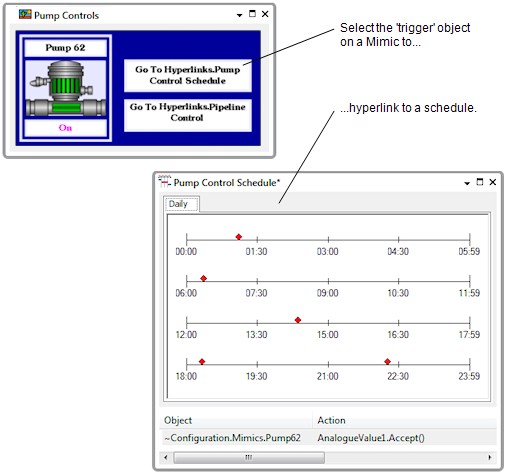
NOTE: If you want to link to the Form of a Schedule instead of the graphical display, see Creating a Hyperlink to a Form.