You can use the Pick Action Configuration Wizard to associate an Object Menu pick action with a Mimic object. Object Menu pick actions are useful for providing access to a database item's pick actions via a Mimic.
To associate a Mimic object with an Object Menu pick action:
- Display the Pick Action Wizard (see Accessing the Pick Action Configuration Wizard).
- Select the Object Menu option.
- Use the Disabled check box to define whether the pick action you are setting up is enabled or disabled.
If you select the check box, the pick action will be disabled—it will not be available to users. This setting is designed for use with animations. By animating the PickDisabled property of an object, you can make the availability of a pick action menu dependent on a condition. For example, you could set the pick action to disabled on the Pick Action Wizard and then use an animation to associate the Mimic object's PickDisabled property with a digital point. The state of the digital point will affect whether the pick action menu is enabled or disabled.
If you clear the check box, the pick action menu is available for selection. This is the default setting.
- Select the Next button.
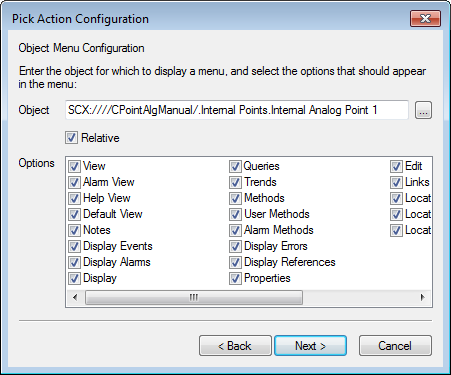
- Use the browse button feature of the text entry field to associate the Mimic object with the pick action menu of a database item.
Alternatively, you can enter the location of the database item.
- Use the Relative check box to define whether the Mimic object uses an absolute or a relative reference to the database item.
Select the Relative check box to use a relative reference; clear it to use an absolute reference.
- In the Options section, select the check boxes for those menu options that you want to be displayed on the Mimic object's pick action menu. Clear the check boxes of those options that you want to exclude from the pick action menu.
- Select the Next button.
- Enter a comment in the Pick Action Comment field (if required). The comment is shown in the status bar when a user positions the cursor over the Mimic object. If you do not enter a comment, a default comment is shown in the status bar instead.
- Select the Next button.
- Select the Finish button.
The Mimic object is now associated with the pick action menu of the selected database item. The pick action menu for the Mimic object will contain the options that you specified on the Object Menu Options window.
You can test the pick action menu by displaying the Mimic in Run mode and selecting the Mimic object (pick action menus are only available in Run mode).