When you have added a shape to a Mimic, you can access its Properties window to edit its settings. The shape's Properties window is called the Polyline Properties window. To display the window, double-click on the object on the Mimic. (For other ways of displaying the window, see Display the Properties Window for an Object on a Mimic.)
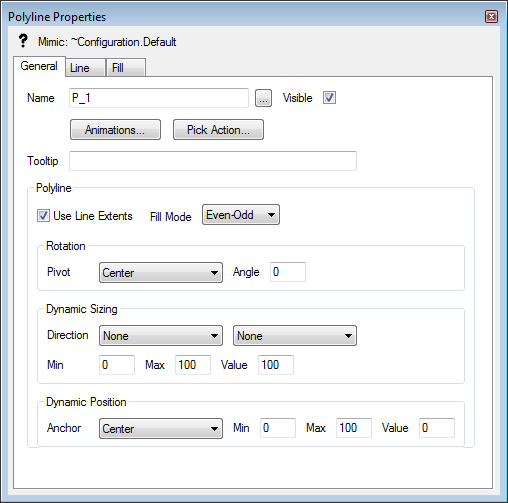
The Polyline Properties window has three tabs which contain the settings that allow you to:
- Define whether the shape is visible (see General Tab)
- Define a ToolTip for the shape (see General Tab)
- Access the Animations settings for the shape (see General Tab)
- Access the Pick Action Wizard for the shape (see General Tab)
- Define which area of the shape provides access to a pick action menu (see General Tab)
- Define which areas of the shape are filled (see Creating a New Shape by Combining Mimic Objects)
- Experiment with the shape's rotation settings (see General Tab)
- Experiment with the shape's sizing settings (see General Tab)
- Experiment with the shape's position settings (see General Tab)
- Define the appearance of the outline of the shape (see Line Tab)
- Define the appearance of the inside (the 'fill') of the shape (see Fill Tab).
When you have edited the shape, you can close the Polyline Properties window.
NOTE: Remember that you will need to save the Mimic to store the changes you have made. You can save the Mimic by selecting the Save command on the Quick Access Toolbar or the File menu.