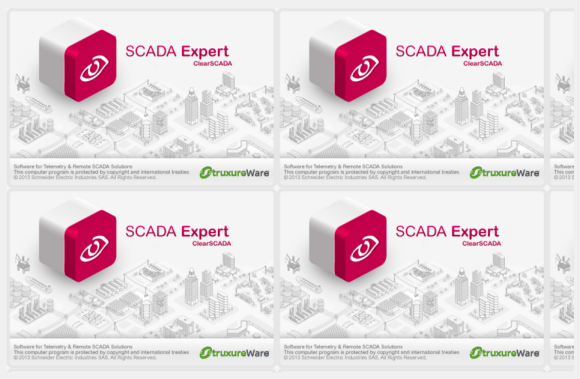When you have added an embedded image to a Mimic, you can access its Image Properties window to edit its settings. To display the window, double-click on the object on the Mimic. (For other ways of displaying the window, see Display the Properties Window for an Object on a Mimic.)
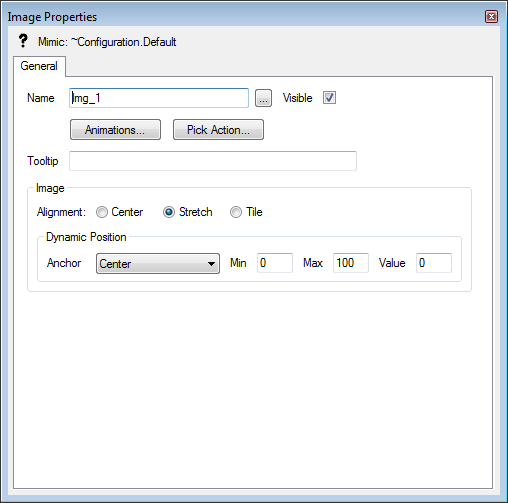
The Image Properties window contains a single tab—General.
The General tab contains Name, Visible, Animations, Pick Action, ToolTip, and Dynamic Position settings that work in the same way as on other General tabs (see General Tab). However, the General tab on the Image Properties window also contains Alignment settings:
- Center—Select this option button to position the embedded image so that it is in the middle of the image frame (the frame that you drew when you added the image).

- Stretch—Select this option button to resize the embedded image so that it fills the image frame.
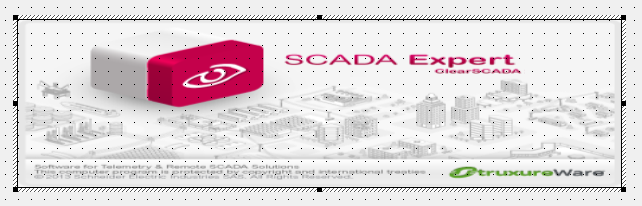
- Tile—Select this option button to repeat the embedded image in the image frame until the image frame is full.