You can use the Mimic Properties window to change the size and orientation of a Mimic so that it has different dimensions. For example, you can set a Mimic to be the same size as A5 paper and to have landscape orientation. This is useful when you need to print out Mimics on different paper sizes.
Depending on the method that you use to display the Mimic Properties window, the settings you define will be applied to:
- New Mimics on your client PC (if you access the Mimic Properties window via the Options window—see Defining the Default Mimic Properties for New Mimics).
- A specific Mimic (if you access the Mimic Properties window via the Properties option or command on a Mimic—see Defining the Default Mimic Properties for a Specific Mimic).
When you have displayed the Mimic Properties window using the appropriate method for your needs, define the size settings as follows:
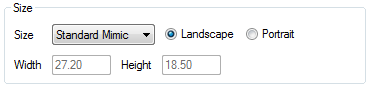
- Size—Choose one of the Mimic sizes:
- Custom—Use to set the Mimic size to your specific requirements. When you select the Custom option, you can define the required size in the Width and Height fields.
- Standard—Sets the Mimic to the standard size of 27.20 x 18.50 cm. This is an A4 page with margins.
- A0-B10—Sets the Mimic to a standard paper size. The options correspond to paper sizes. When you select a size, the measurements for the size are shown in the Width and Height fields. For example, if you select A5, the Width field shows 21.00 and the Height field shows 14.80.
- Landscape—Select this option button to set the Mimic to have a landscape orientation (the top and bottom of the Mimic are the longest sides).
- Portrait—Select this option button to set the Mimic to have a portrait orientation (the left and right edges of the Mimic are the longest sides).