To define an alarm filter for an embedded Alarms List, you can either enter the alarm filter string manually or you can use the various settings on the Filter window. If you use the Filter window settings, you simply choose the filter options you want to apply and then ClearSCADA constructs the corresponding filter string for you. This is useful if you are unfamiliar with expressions and the syntax required for defining filters.
To use the Filter window to create an alarm filter string for an embedded Alarms List:
- Display the Embedded Alarms List String dialog box (see Filter an Embedded Alarms List)
- On the Edit Embedded Alarms List String dialog box, select the ... browse button to display the Filter window.
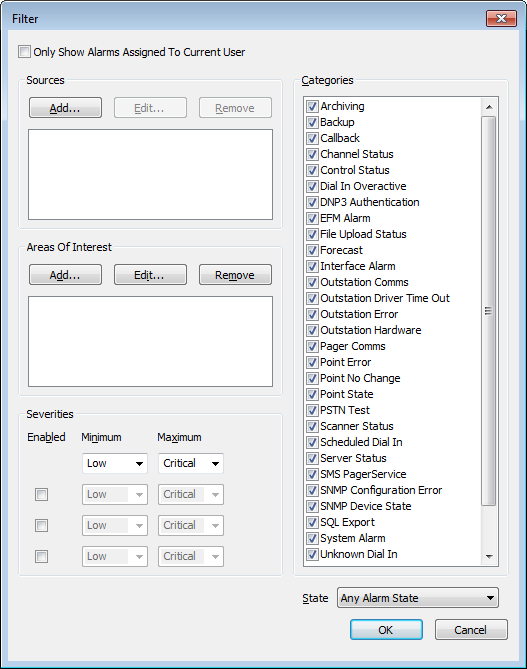
- Use the Filter window settings to create the filter criteria for your embedded Alarms List. These settings work in the same way as the alarm filter settings for an Alarms List, see Use the Filter Window to Filter Alarm Entries in the ClearSCADA Guide to Alarms.
- Select the OK button to confirm your choices and close the Filter window.
ClearSCADA creates a string that represents the choices you have made. The string is added to the Edit Embedded Alarms List dialog box automatically. - Close the Edit Embedded List Properties window.
The filter you have defined is applied to the list. You have now filtered the embedded Alarms List.
Further Information
Understanding How ClearSCADA Applies Alarm Filters to Embedded Alarms Lists
Making an Embedded Alarms List’s Default Filter Settings Take Precedence