The Graphics Tab includes the View command group. The commands included in the View group provide access to tools you may use while designing Mimics. They also enable editing and debugging of Mimic scripts.
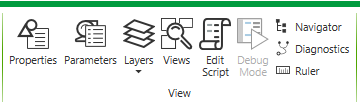
The View commands include:
- Properties—Use to display the Properties window for the selected object. This option is only available in Design mode. For more information, see Editing Objects on a Mimic.
- Parameters—Use to add, edit and remove Mimic parameters. This option is only available in Design mode. For more information, see Mimic Parameters.
- Layers—Use to display the Layers window which you can use to create, delete, edit and re-order layers on your Mimic. The drop-down menu includes a list of the Layers that are already configured for the Mimic. You can display a particular Layer by selecting it from this menu. This option is only available in Design mode. For more information, see Layers.
- Views—Use to add, edit and remove Mimic views. This option is only available in Design mode. For more information, see Views.
- Edit Script—Use to access the script for a Mimic. This option is only available in Design mode when the Mimic is configured to have scripting enabled. For more information, see Mimic Scripts in the ClearSCADA Guide to Scripting.
- Debug Mode—Use to run the debugger on a Mimic script to test the validity of the script. For more information, see Mimic Scripts in the ClearSCADA Guide to Scripting.
- Navigator—Use to display the Mimic Navigator which helps you to locate any invalid expressions or animations on a Mimic. For more information, see Using the Mimic Navigator to Locate Invalid Animations and Pick Actions.
- Diagnostics—Use to display the Mimic Details dialog box which contains a list of the Mimic’s contents. You can copy individual items in the list to your PC’s clipboard by using the Copy option, or copy every item by selecting Copy All. For more information, see Displaying Mimic Diagnostics.
- Ruler—Use to display and hide the ruler. The ruler is only available in Design mode. For more information, see Using the Mimic Ruler.