The functionality of the ODBC tab’s Background Logging section differs, depending on the type of point. This section explains the Background Logging functionality that applies to ODBC analog and digital points. For information on the Background Logging functionality that applies to ODBC string points, see Configure the Background Logging Properties of String Points.
When ClearSCADA stores analog or digital point values historically, as per the settings specified on the point’s Historic tab, the server typically only stores point changes—if a point does not change, no history is recorded during that period. If an ODBC analog or digital point’s value or state tends to change infrequently and that point’s data is used, for example, in a data export program, or is displayed on a Historic Trend, consider configuring ClearSCADA to store that point’s values historically at a defined interval, regardless of whether the point has changed. You specify such requirements using the fields in the Background Logging section of the ODBC tab:
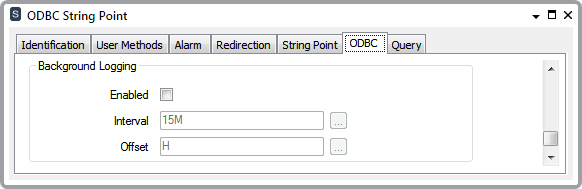
- Enabled—Clear this check box if:
- The point’s SQL Query Lookup Method is set to ‘Value Lookup’ and the Use All Results check box is selected in the Column Match Lookup section of the tab (see Value Lookup). (Background Logging cannot be used with a point for which the source database includes historic data.)
- ClearSCADA is only to store point changes historically, as per the settings configured on the point’s Historic tab (see Defining Historic Details for a Point in the ClearSCADA Guide to Core Point Configuration).
or:
- ClearSCADA is not to store data historically for this point.
Select the Enabled check box if the driver is to store point values historically at a defined interval, regardless of whether the point’s value changes.
If you select this Enabled check box, you should check that:
- Historic is Enabled on the Historic tab.
- Ideally, Compression on the Historic tab is set to either apply to No Data, or Current Data Only. (If Compression is configured to apply to All Data, set the Significant Change deadband to 0.)
- The Timed Report check box is selected within the Historic Data Filter section of the ODBC tab (see Configure the Historic Data Storage Properties).
- Interval—Use to specify the frequency with which ClearSCADA stores point values historically, regardless of whether they have changed.
Enter the required Interval in the OPC Time Format, for example 15M for ClearSCADA to store the point’s value historically at 15-minute intervals.
- Offset—Use to specify the Background Logging start time—the amount of time that occurs before ClearSCADA logs the first point value historically. You need to define the time value and time unit from which the start time is to be offset from the present time. Specify the Offset in the OPC Relative Time Format. For example, specify H for ClearSCADA to start storing point values historically at the start of the present hour, and thereafter at the intervals specified in the Interval field, above.