ATTENTION: This topic relates to the deprecated Original WebX client that is supported by this and previous versions of ClearSCADA. For information about the WebX client that is supported by ClearSCADA 2015 R1 onwards, click here.
You can use the WebX interface to access displays for individual database items. For each database item there is a status 'page' which provides the latest values and information. As in ViewX, the database items are organized in a hierarchy, with Groups, Group Templates and Group Instances containing other items. However, WebX uses hyperlinks and headings to represent the various types of database items rather than icons.
To access database items via WebX:
- Select the Database button on the navigation bar. This displays the System page.
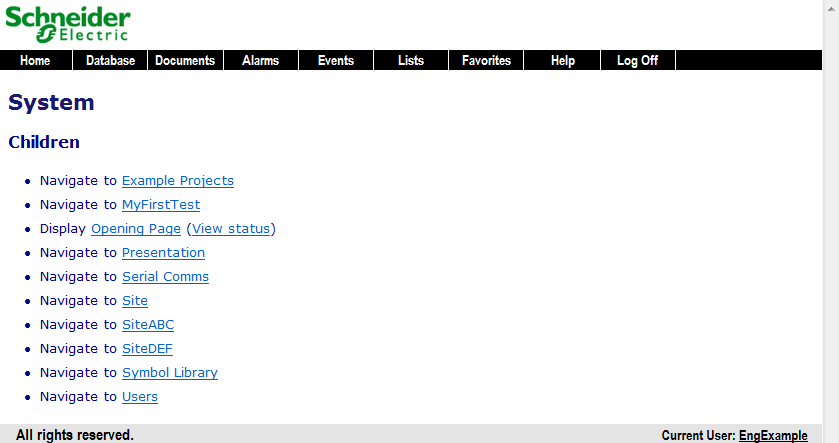
The System page is the WebX equivalent of the Database Bar—it provides access to the hierarchy of items in your database. Each database item is represented by a hyperlink. If you select the hyperlink, WebX displays information about the selected item. If you select a hyperlink for a Group, Group Template, or Group Instance, WebX displays another page that provides hyperlinks for the items within that Group, Group Template or Group Instance.
- Select the Serial Comms hyperlink to display the Serial Comms page. This page lists the items in the 'Serial Comms' Group and provides hyperlinks for each item. You will see that there are two links for Mimics (one to display the Mimic and another to display information about its status), and there are also links to the Parent Group and the Default View Mimic for the 'Serial Comms' Group as well as the Children (items that are contained in the Group).
- Select the New Direct Channel hyperlink to display the information page for the 'New Direct Channel' database item. The information page provides status details on the 'New Direct Channel' database item.
- Use the hyperlinks and the web browser’s Back and Next buttons to navigate your database.
When you are comfortable using the navigation features and know how to locate database item displays, you can proceed to the next section: Display a List of System Alarms via WebX.
Further Information
Using WebX to Access Database Items: see Browse your Database on a WebX Client in the ClearSCADA Guide to ViewX and WebX Clients.