ATTENTION: This topic relates to the deprecated Original WebX client that is supported by this and previous versions of ClearSCADA. For information about the WebX client that is supported by ClearSCADA 2015 R1 onwards, click here.
To display the WebX interface:
- Run Internet Explorer.
- To display the WebX interface from a ClearSCADA server, enter
http://localhostin the Address field.To display the WebX interface from a client, enter the server name in the Address field.
- Press the Enter key.
This displays the WebX home page.
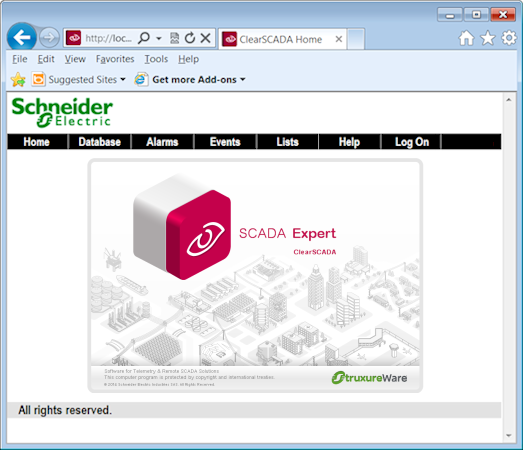
NOTE: If the WebX home page is not displayed, there may be a certificate error. You may need to use an alternative address or port number. For more information, see Run a WebX Client in the ClearSCADA Guide to ViewX and WebX Clients.
The WebX home page contains a navigation bar featuring the following buttons:
- Home—Displays the WebX home page.
- Database—Displays the System web page, which provides hyperlinks to the items in your database.
- Alarms—Displays the Alarms List for your system. If your user account has sufficient permissions, you can use the Alarms List to view and manage any alarms on your system.
- Events—Displays the Events List for your system. If your user account has sufficient permissions, you can use the Alarms List to view any events logged on your system.
- Lists—Displays the List web page, which provides hyperlinks to the SQL Queries Lists for your system. The Queries Lists work in the same way as in ViewX except that they are view only—you cannot use them to access other displays, actions, etc.
- Help—Displays comprehensive information about ClearSCADA system operation, configuration and management. See ClearSCADA Help.
- Log On—Allows you to log on to the system.
When you have displayed the WebX home page, proceed to Log on to the System via WebX.
Further Information
Understanding WebX: see WebX Client in the ClearSCADA Guide to ViewX and WebX Clients.