You can check the current value of an SMS Service’s internal Fail Count by using the OPC Data Explorer. Being able to view the current value of the Fail Count is useful as it allows you to see if the Fail Count is nearing the Incoming SMS Fail Limit that has been configured for the SMS Service. It also allows you to check that the Fail Limit has been reset to 0 after a manual reset (see Resetting the Fail Count for Incoming SMS Commands).
To check the current value of the Fail Count for an SMS Service:
- Log on to ClearSCADA via a User account that has the OPC Data permission (see Allocating Security Permissions in the ClearSCADA Guide to Security).
- In the Database Bar, locate the relevant SMS Service database item and right-click on it to display its context sensitive menu.
- Select the Locate in OPC Data Explorer option.
The OPC Data Explorer is displayed in place of the Database Bar. The OPC tags of the SMS Service are expanded automatically. - Expand the $Config branch, and then right-click on the SMSCommandFailureCount tag and select the Display Value option from the context sensitive menu.
A status dialog box is displayed that shows the Value of the Fail Count as well as other information such as its current Quality.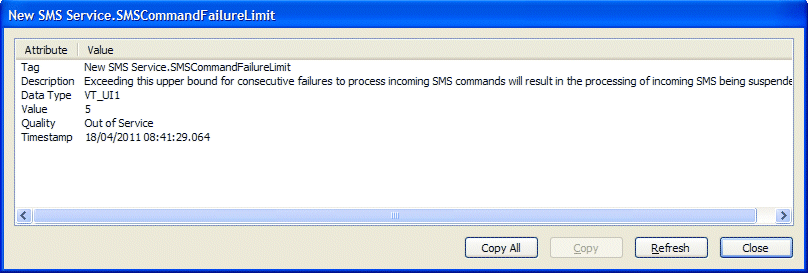
- Use the Copy or Copy All buttons to copy information from the dialog box to your computer’s clipboard area as required, or select the Close button to quit the dialog box. You can also update the information shown in the dialog box by selecting the Refresh button.