To configure an SMS Pager Channel:
- Display the Pager Channel Form. If the Pager Channel you want to configure does not already exist in the database, you will need to Create a Pager Channel Database Item, then display its Form.
- Configure the Identification, User Methods, Alarm, and Redirection properties as required. These properties are common to many types of database item (see Tabs on Configuration Forms).
- Configure the properties on the Connection tab (see Configure a Channel’s Connection Properties in the ClearSCADA Guide to Drivers). The properties vary according to the Connection Type you select (see Configure a Channel’s Connection Type in the ClearSCADA Guide to Drivers).
- Display the Channel tab.
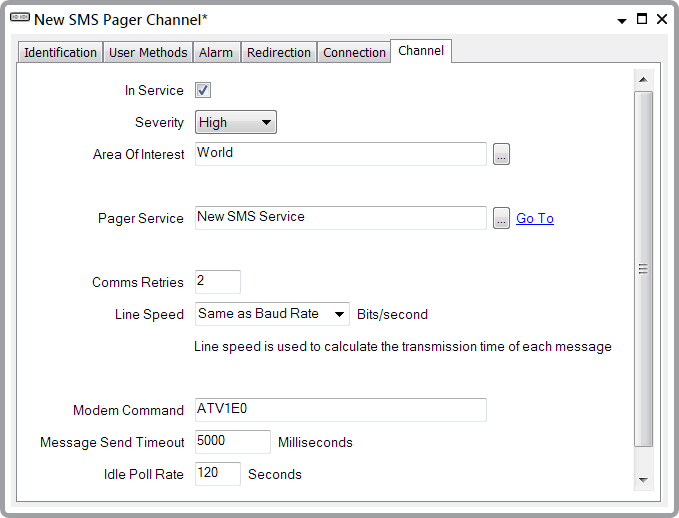
- Configure those properties on the tab that are common to many Pager Channels (see Configure the Common Channel Properties for a Pager Channel)
- Configure the properties that are specific to SMS Pager Channels:
- Modem Command—Enter the Modem Command that is required to initialize your modem. The default entry provides the minimum command required to allow ClearSCADA to initialize the modem. Depending on the type of modem being used, you may need to apply additional commands. For more information, see Define the Modem Command for a Pager Channel.
- Message Send Timeout—Define the amount of time the Pager Driver allows for the mobile telephone network to confirm that the message has been received (see Define the Message Send Timeout for an SMS Pager Channel).
- Idle Poll Rate—Specify how frequently the driver should poll the modem to check the modem's status. Enter the value as an integer number of seconds. For example, 120 seconds.
- Save the configuration (see Saving Configuration Changes in the ClearSCADA Guide to Core Configuration).