ClearSCADA can receive 7 bit or 8 bit SMS messages. There is a limit to the number of characters permitted in each SMS message (between 134 and 140 for 7 bit messages and 152 and 160 for 8 bit messages).
If the number of characters in an incoming SMS message exceeds the limit, the message is split into separate messages called ‘pages’. A message that is split into pages is called a ‘multipage’ message.
The Pager driver can acknowledge multipage SMS messages as commands, but only if all of the ‘pages’ for a message arrive within a specified amount of time (the Multipage SMS Message Timeout). If all of the pages of a message are not received within the defined time limit, the message is disregarded and an alarm is raised to indicate that only part of a multi-page message has been received.
If your system has alarms indicating that multi-page messages have not been received in full, there may be a problem with the communications network. There may also be an inappropriate Multipage SMS Message Timeout setting on the ClearSCADA server, although if the default settings are in place, this is unlikely. If the Multipage SMS Message Timeout is too low, there could be insufficient time for all parts of a multi-page message to be received.
To change the Multipage SMS Message Timeout setting:
- Run the Server Configuration Tool
- Log on to the Server Configuration Tool (if required)
- Expand the Global Parameters branch
- Select Pager
- In the Multipage SMS Message Timeout section, enter the amount of time for the multipage message timeout (in seconds).
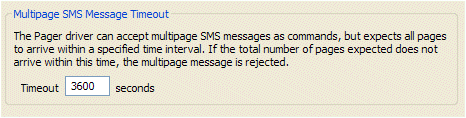
The default amount of 3600 seconds is appropriate for many systems. In the unlikely event that you need to increase the timeout, we recommend that you increase the amount in increments of 1800 seconds.
- Right-click on the system icon in the tree-structure, and select the Apply Changes option to apply the changes.