You can configure an SMS Service to process incoming messages so that users can issue commands remotely via SMS. This is a useful feature as it means users can perform actions and issue controls from almost anywhere.
If an SMS Service has its Process Incoming SMS Messages feature enabled, it can allow incoming SMS messages and will process them. Those messages that contain a valid command alias or valid command (full reference to a method) will be processed and the system will execute the relevant methods. Any messages that are invalid are disregarded (there is a limit to the number of failed SMS messages that may occur in sequence, see Define the Number of Times an SMS Service will attempt to Process Messages).
If an SMS Service has its Process Incoming SMS Messages feature disabled, any incoming SMS messages will be disregarded and so users will not be able to issue controls remotely via SMS.
By default, the Process Incoming SMS Messages feature is disabled for added security. If you enable the Process Incoming SMS Messages feature, we advise you to check that appropriate security settings (User accounts, Permissions, and so on) are in place to prevent unauthorized access to controls. For more information, please refer to the ClearSCADA Guide to Security.
To define whether an SMS Service can process incoming messages:
- Display the Pager Service Form.
-
Select the SMS Service tab and scroll to the Incoming SMS section.
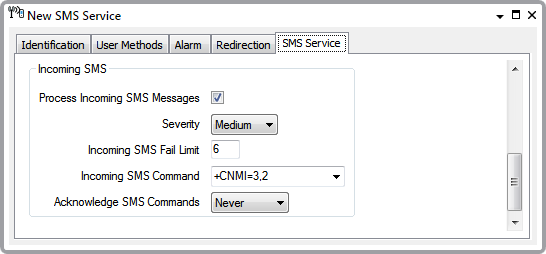
- Select the Process Incoming SMS Messages check box to enable or disable the feature as required. The feature is disabled when the check box is clear (empty).
- When you enable Incoming SMS messages, you should use the Severity combo box to define the severity of alarm messages that are created when SMS message actions are unsuccessful. If you select 'None' then no alarms will be raised when SMS messages are unsuccesful.
- Save the configuration (see Saving Configuration Changes in the ClearSCADA Guide to Core Configuration).
Further Information
Method Calls: see Stand-Alone Method Calls in the ClearSCADA Guide to Core Configuration.