Some driver-specific settings need configuring on the server by a system administrator when a ClearSCADA system is first installed. These settings are configured using the ClearSCADA Server Configuration tool.
For information on how to access the ClearSCADA Server Configuration tool, and for general information on server settings, see Configuring Simple Driver Server Settings in the ClearSCADA Guide to Simple Drivers.
The rest of this section explains the settings that are specific to the Performance Monitor section of the Tool.
To monitor data on machines that are running a version of Windows® that has tightened security (such as Windows Server 2008, or Window 7), you need to use the fields within the Performance Monitor section to specify a suitable Windows user account. A suitable user account is required to enable the Performance Monitor driver to monitor performance data locally (on the machine on which you are configuring the settings) or remotely. The user account has to be a member of the relevant user group (for instance, the ‘Performance Monitor Users’ group in Windows 7.) For more information on this and other requirements to enable ClearSCADA to access performance data on such machines, see Access Data on Machines Running a Version of Windows that has Tightened Security.
To monitor data on machines that are running an earlier supported version of Windows (such as Windows Server 2003), you can leave the fields clear for the driver to monitor performance data locally. With the fields clear, the driver will attempt to monitor performance data using the same Windows user account as the ClearSCADA server (the local ‘System’ account, by default).To monitor performance data on remote nodes (other computers or workstations that are connected to the ClearSCADA network), you need to need to specify the network domain, and any user name and password settings that will enable the driver to connect successfully to those machines and access the performance data. For more information, see Monitor Performance Data on Remote Nodes.
ATTENTION: If you make changes on a server, you will also need to configure the same changes on the other servers in the system architecture (with the exception of permanent standby servers).
The User fields shown below are located within the Performance Monitor section of the ClearSCADA Server Configuration tool:
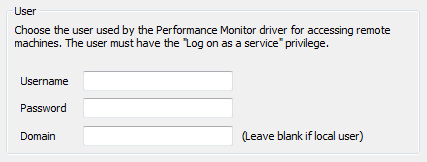
- Username—To monitor data locally or remotely on a machine that is running a version of Windows that has tightened security (such as Windows Server 2008), specify the user name of a suitable Windows user account. The user account has to provide suitable access to the node(s) and properties that the Performance Monitor driver is to monitor (see Access Data on Machines Running a Version of Windows that has Tightened Security).
To monitor performance data remotely on machines that are running an earlier supported version of Windows, use the field to specify the name of a suitable domain user account (see Monitor Performance Data on Remote Nodes).
To monitor data locally on a machine that is running an earlier supported version of Windows, use this field to enter the user name of a suitable local Windows user account if required, or leave the field blank. If the field is left blank, the Performance Monitor driver will attempt to access the performance data using the same Windows user account as the ClearSCADA server (the local ‘System’ account, by default).
- Password—Specify the password of the user account for which you specified the Username in the field above.
To monitor data locally on a machine running a version of Windows that does not have tightened security, you can leave this field blank (unless you have entered a Username in the field above).
- Domain—To monitor performance data remotely, specify the network domain on which the Windows user account is registered. The domain has to be the one on which the computers or workstations that you want to monitor are located. (A domain is a subdivision of a network, within which a group of computers share a common directory, security information and user accounts.)
NOTE: ClearSCADA usernames and passwords that stored in the registry are encrypted (for example for alarm redirection). You can only decrypt them on the machine from which they were backed up. This means that backing up the registry and then re-applying it to another machine requires you to recreate users in order to use the affected functions. This is also true if windows is re-installed on the machine.
To monitor performance data on the local machine:
- If the driver accesses performance monitor data via a Domain user account, specify the name of that Domain
- If the driver accesses performance monitor data via a local user account, you can either specify the workstation name or leave the Domain field blank.
- Leave the Domain field blank if the local machine is running a version of Windows that does not have tightened security and the driver is using the same Windows account as the ClearSCADA server (the local ‘System’ account, by default). (The Performance Monitor driver uses the same Windows user account as the ClearSCADA server when the Username, Password, and Domain fields are left blank.)
You will need to restart the driver for any changes to come into effect (see Configuring Simple Driver Server Settings in the ClearSCADA Guide to Simple Drivers).
NOTE: If a user with insufficient privileges is specified in the fields above, a diagnostics message(s) is displayed, and either the affected scanners or points will display a Quality of ‘Bad’, or the driver will refuse to start and the Quality attribute will display ‘Device Failure’. (You can view Quality attributes in a Status display or on a List.) If this occurs, either adjust the user’s access privileges so that they are suitable, or specify the user name and password for a user that already has the necessary privileges.