The QueryPad application is located in the same directory as your ClearSCADA installation by default. To run it, you need to use Windows Explorer to locate the QueryPad.exe file, then double-click on QueryPad.exe. Alternatively, you can use a command prompt to run the QueryPad.exe application.
When you run QueryPad, the QueryPad window is displayed, similar to that shown below. It is empty by default:
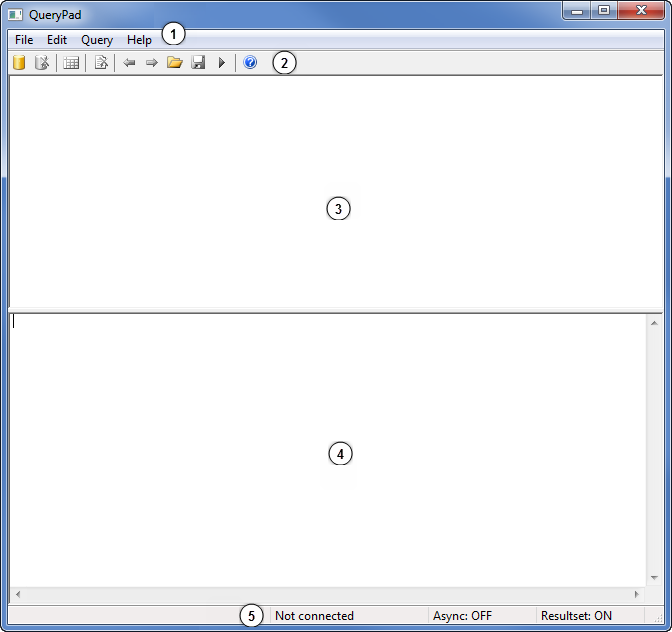
The QueryPad window consists of:
- Menu—Contains the following menus and options:
- File—Contains a single option: Exit. Select this option if you want to quit and close the QueryPad window.
- Edit— Allows you to undo, cut, copy, paste or clear text see Edit Menu.
- Query— Provides you with a set of options to access a database and manage your queries (see Query Menu).
- Help—Contains these options:
- Contents—Use to display ClearSCADA online help (see Welcome to ClearSCADA Help in the ClearSCADA Guide to Using Help).
- About QueryPad—Use to display an About window that provides contact details for support, information about the version of ClearSCADA, and a list of the installed extensions.
- Toolbar— Provides you with a set of commands to access a database and manage your queries (see QueryPad Toolbar)
- Information Pane—Displayed in the top half of the QueryPad window, the Information Pane is read-only and it is where the diagnostic information about your SQL Query is displayed.
- SQL Entry Pane—Displayed in the bottom half of the QueryPad window, the SQL Entry Pane is where you need to enter or paste your SQL Query. Pressing the Enter key in your SQL Query causes a line break. To run the SQL Query for diagnostics, you should press the CTRL and Enter keys simultaneously.
- You can adjust the size of the panes vertically by placing the mouse pointer over the divider between the panes, it should change its appearance to
 . Click and drag the icon up or down to adjust the vertical sizes of the panes.
. Click and drag the icon up or down to adjust the vertical sizes of the panes. -
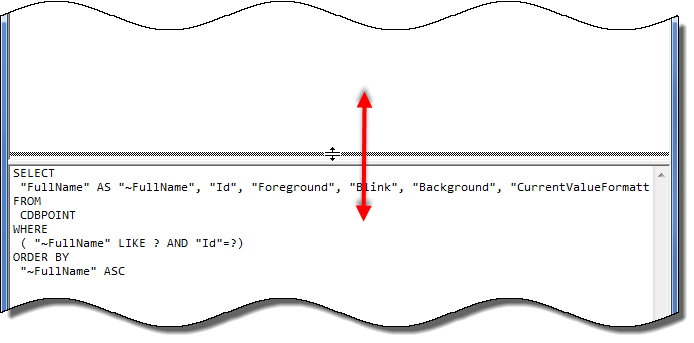
- Status Bar—Shown at the bottom of the QueryPad window, the Status Bar provides the following information:
-

- Connection Status—Indicates whether QueryPad is connected to a database.
- Asynchronous Mode Status—Indicates whether Asynchronous mode is on or off. In many situations, Asynchronous mode should be off as this mode is designed primarily for internal testing.
- Resultset Fetching Status—Indicates whether QueryPad fetches and displays the results of your query. If it is ON, QueryPad will include the results of your query in its diagnostics; if it is OFF, QueryPad will execute your query but will only provide diagnostic details about the query. For information on how to turn Resultset Fetching on and off, see Define whether QueryPad Displays the Results of your SQL Query.