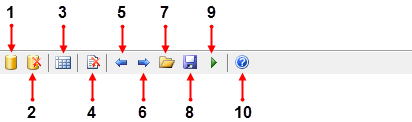
The QueryPad toolbar provides you with the following commands:
- Connect to database—This allows you to connect to a database. The Connect dialog is displayed (see Connect QueryPad to a Database).
- Disconnect from database— This allows you to disconnect from a database (see Disconnect QueryPad from a Database).
- Execute a Query— This allows you to execute any query that you have entered in the SQL Entry pane, if your SQL query does not require any parameters, QueryPad will execute the query (see Run your Query in QueryPad).
- Clear text— This allows you to clear the text from either the Information pane or the SQL Entry pane, whichever is selected.
- Previous Query text— This allows you to view the previous query, if you have executed more than one within the current use of QueryPad (see View your QueryPad Command History).
- Next Query text— This allows you to view the next query, if you have executed more than one within the current use of QueryPad (see View your QueryPad Command History).
- Open History— This allows you to open and load into QueryPad a History file that you have previously saved (see Opening a Query Command History).
- Save History— This allows you to save your query command history in a QueryPad History file (see Opening a Query Command History).
- Execute History— This allows you to execute any query or command from you history (see View your QueryPad Command History).
- List Helper Commands— This provides you with a list of main query commands that you can use within QueryPad.