Perform this procedure after you Create a SCADAPack 50 Test Database.
A SCADAPack 50 channel represents a temporary connection to the GSM network.
To configure the SCADAPack 50 Test.Channel item in your test database, follow this procedure:
- In the Database Bar, select the SCADAPack 50 Test.Channel database item.
The SCADAPack 50 Test.Channel Form is displayed.
- Select the PSTN tab.
- Set the following property (leave the other properties at their default settings):
- Telephone Number—Enter the telephone number of the local ClearSCADA GSM modem. This is the telephone number ((1) Phone number) that you entered on the Kervisu Global Parameters screen when you configured the device. Use the required telephone number format (for more information, see the modem documentation). For example, +4479352162

- Select the GSM SMS tab.
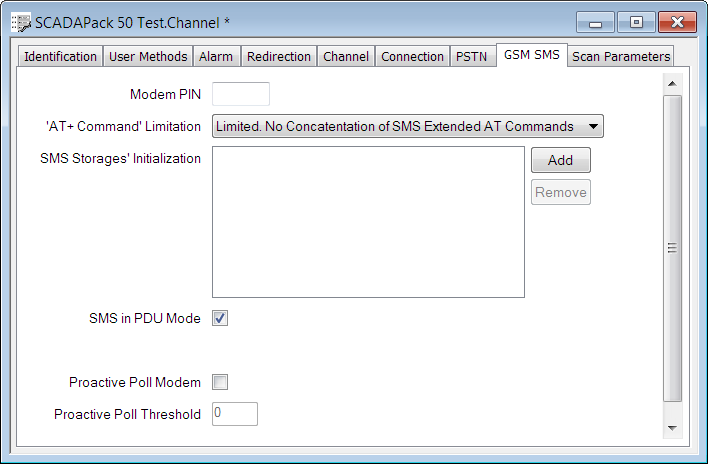
- Set the following properties (leave the other properties at their default settings):
- Modem PIN—If required, enter the PIN Code of the ClearSCADA GSM modem SIM card.
- SMS Storages’ Initialization—Enter the relevant brand or model-specific initialization commands for the ClearSCADA GSM modem (for more information, see the modem documentation).
- SMS IN PDU Mode—Select this check box to put the ClearSCADA GSM modem into SMS PDU mode.
This is because you set the encoding of the messages sent by the device to be 8-bit data (see Configure the SCADAPack 50 Device SMS Message Encoding).
The SMS specification defines two modes in which a GSM modem can operate: SMS Text mode and SMS PDU (Protocol Data Unit) mode. In PDU mode, messages are in binary strings encoded as hexadecimal characters (see Short Message Service in the ClearSCADA Guide to Advanced Drivers).
- Set the serial connection properties on the Connection tab (see Configure a Channel's Connection Properties in the ClearSCADA Drivers Guide).
- In the Port field, enter the COM port to which the ClearSCADA modem is connected.

- Set the server BREAK Duration property to 0 (see Duration of BREAK Signal in the ClearSCADA Guide to Server Administration).
- Use the Channel tab to place the channel 'in service' (see Placing an Item In Service in the ClearSCADA Guide to Core Configuration).

- Save the property settings (see Saving Configuration Changes in the ClearSCADA Guide to Core Configuration).
Proceed to Configure a Test SCADAPack 50 Outstation and Outstation Set.
Further Information
For information about how terminology varies between ClearSCADA and Kervisu, see Differences between Kervisu and ClearSCADA Terminology.
For information about server settings:
see Working with the ClearSCADA Server Configuration Tool in the ClearSCADA Guide to Server Administration.
see Understanding the ClearSCADA Server Configuration Tool in the ClearSCADA Guide to Server Administration.