Associated with: SCADAPack 50 Outstations, SCADAPack 50 Analog Points, SCADAPack 50 Digital Points and SCADAPack 50 Counter Points.
Security permission required to access this pick action: Configure.
Use this pick action to send a configuration change from ClearSCADA to the device. The device will send a confirmation message response for the change. You can send both outstation and point configuration changes. ClearSCADA will only send configuration settings that the device supports.
A Download Configuration action is not complete until the device sends a confirmation response SMS message back to ClearSCADA. We recommend that you avoid initiating another Download Configuration action while you are waiting for a confirmation response. However, the GSM network may not deliver either the original Download Configuration request or the corresponding confirmation response. If this is the case, you may want to send the Download Configuration request again. To do this, you select the Allow Next Configuration pick action and then select the Download Configuration pick action again.
For more information about how ClearSCADA communicates with the SCADAPack 50 device by using SMS messages, see SCADAPack 50 and SMS Messaging.
Select the Download Configuration pick action to display the Download Configuration window.
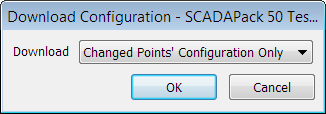
- Download—Select a combo box option from the following:
- All Configuration—Send to the device the complete configuration for that outstation and its mapped device points. There is a driver-specific server setting that determines whether ClearSCADA supports this option. If ClearSCADA does not support the option, it will display the option as 'Download All (Not Supported)'. If you have the appropriate permission, you can change the server setting (see Configuring SCADAPack 50 Server Settings).
- Changed Configuration Only—Send to the device the outstation configuration changes and the configuration changes for the mapped device points.
- Changed Points' Configuration Only—Send to the device the configuration changes for the mapped device points.
Select the OK button to confirm your selection.
NOTE: If you are using this pick action with the Automation Interface, you need to specify the method name DownloadConfig.