Perform this procedure after you Check that ClearSCADA Received Your Cell Phone Test Message.
Use the information in this topic together with the device documentation.
Follow this procedure to send an SMS test message manually from the device to ClearSCADA:
- Activate the device with the magnet.
- Use the infrared interface to connect your computer to the device.
- Run Kervisu. Connect to the device by clicking on the
 icon. The device should be in Awake mode (for more information, see the SCADAPack 50 device documentation).
icon. The device should be in Awake mode (for more information, see the SCADAPack 50 device documentation). - In the Kervisu Menu Bar, select the GLOBAL-PARAM option.
The Global Parameters screen is displayed.
- Change the (1) Phone Number Mode property to Data & Alarm.

- In the Kervisu Menu Bar, select the V1 channel option.
The V1 Channel screen is displayed.
- Change the Action property to Diagnosis & Data.

The device will now send an SMS message to the GSM network.
- In the Kervisu Menu Bar, select the GLOBAL-PARAM option.
The Global Parameters screen is displayed.
You can now monitor the progress of the SMS message transmission.
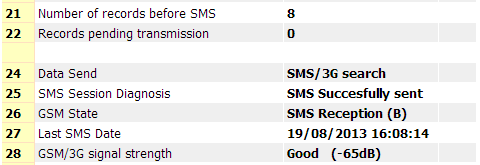
When the device has sent the message successfully, Kervisu will report this in the SMS Session Diagnosis field.
- When Kervisu has reported that the device has sent an SMS message successfully, set the (1) Phone Number Mode back to Disabled.

- Click the Disconnect
 icon and disconnect your computer from the device.
icon and disconnect your computer from the device.
Proceed to Check that ClearSCADA Received the Test SMS Message from the Device.