Associated with: SCADAPack controllers on which Suspend Polling is enabled
Security permission required to access this pick action: Diagnostics
The Remote Connection interface is typically used to suspend or resume polling of a SCADAPack controller. However, if Suspend Polling is enabled, you can use the Suspend Polling pick action to force ClearSCADA to suspend polling of a controller.
The Suspend Polling pick action is only available for controllers on which the ‘Suspend Polling’ feature is enabled (see Specify Whether ClearSCADA can Suspend Polling of a Controller).
NOTE: To update the firmware in a SCADAPack controller, polling has to be suspended long enough to allow the entire firmware load to complete. If the firmware is read via the Remote Connection interface, polling is suspended and resumed automatically. If the firmware is read via a local serial port, polling needs suspending manually, using the Suspend Polling pick action. (If polling is not suspended when reading firmware, alarms will occur).
Select the Suspend Polling pick action to display the Suspend Polling window.
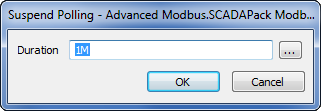
Enter the required time in the Duration field. Specify the time in the OPC Time Format, for example 1M for a one-minute duration. The maximum duration that you can specify is limited to the duration defined on the configuration Form for the controller (see Specify Whether ClearSCADA can Suspend Polling of a Controller).
Select the OK button. Where confirmation of user actions is enabled, a confirmation dialog box is displayed before the action is executed:
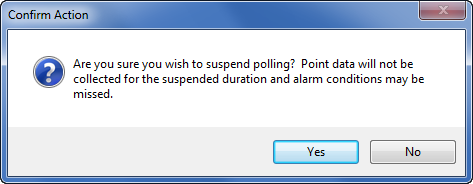
Select the OK button for ClearSCADA to suspend polling the SCADAPack controller for the specified duration. Once the duration has elapsed, normal polling will resume.
If necessary, you can abort any currently active delay by using the Resume Polling pick action.