The fields within this section of the Liquid tab display those properties that are associated with Density measurement.
You can configure these properties directly in ClearSCADA, or read the configuration into the ClearSCADA database (see Configure or Read the Flow Run Configuration).
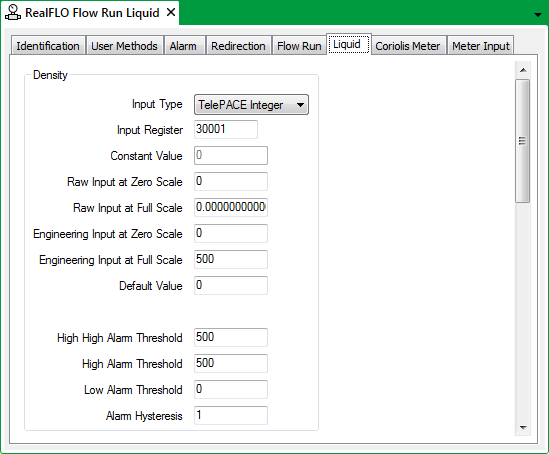
- Input Type—Select the input type from the following list:
- Telepace Integer
- Float
- Raw Float
- ISaGRAF integer
- Coriolis Meter
- Constant
The availability of the fields in this section varies, depending on the Input Type.
- Input Register—Define the address of the register in the Flow Computer I/O database that contains the density properties. Valid values are in the following ranges, 30001 to 39998 or 40001 to 49998.
This field is available for options other than the Coriolis Meter or Constant.
- Constant Value—Select the Constant input type and allows you to enter the value of the constant.
- Raw Input at Zero Scale—Specify the value read from the sensor when the sensor is at zero scale.
Valid values depend on the input type. The default value is 0.
This field is available for options other than the Float, Coriolis Meter or Constant.
- Raw Input at Full Scale—Specify the value read from the sensor units when the sensor is at full scale.
Valid values depend on the input type. The default value is 32767.
This field is available for options other than the Float, Coriolis Meter or Constant.
- Engineering Input at Zero Scale—Specify the density that corresponds to the zero scale input. Valid values depend on the input type.
This field is available for options other than the Coriolis Meter or Constant.
- Engineering Input at Full Scale—Specify the density that corresponds to the full-scale input. Valid values depend on the input type.
This field is available for options other than the Coriolis Meter or Constant.
- Default Value—Set the value for the input variable to use when any of the following conditions are met:
- The Sensor Fail Values option in the Input Properties section is configured to Use Configured Defaults.
- When alarms are enabled and the Values in Alarm option on the Input Properties section is set to Use Default Values.
If you select the Constant input type, this field is unavailable.
The input alarms section of the Density section allows you to set the alarm thresholds for alarm types that have been enabled in the Inputs section.
Use the following to configure alarm limits in the Density section:
- High-High Alarm Threshold—Set the high-high alarm threshold value for the density. A valid entry value is any value within the density range that is higher than or equal to the value of High Alarm Threshold. The default is the Density at Full Scale for analog inputs, or the Upper Operating Limit for sensors. The default value is 500. This control is enabled if Use High-High Alarm option is enabled on the Input Properties section, otherwise this control is unavailable.
- High Alarm Threshold—Set a high alarm threshold for the density. A valid entry value is any value within the density range that is higher than the value of Low Alarm Threshold, and is lower than or equal to the value of High-High Alarm Threshold. The default value is 500. This control is enabled if Use High Alarm option is enabled on the Input Properties section, otherwise the control is unavailable.
- Low Alarm Threshold—Set a low alarm threshold for the density value. A valid entry is any value in the density that is lower than the value of High Alarm Threshold. The default value is 0. This control is enabled if the Use Low Alarm option is enabled on the Input Properties section, otherwise the control is unavailable.
- Alarm Hysteresis—Set the hysteresis value for each configured alarm type. The hysteresis setting determines at what level alarms are cleared when the input variable reading returns to a non-alarm state. This setting reduces nuisance alarms around the alarm threshold. Enter a value in the full-scale range of the input variable.
Further Information
For more detailed information on these properties, see the documentation provided with the RealFLO application.