Associated with: SCADAPack Modbus Flow Runs that perform AGA-3 Flow Calculations and have a Dual Chamber Orifice
Security permission required to access this pick action: Tune Limits
Select this pick action when a Dual Chamber orifice plate (see AGA-3 General Properties) is about to be changed or inspected. The pick action forces the Flow Run’s calculations to use estimated fixed input values during the time period within which the plate change or inspection is due to take place. Once the timeout for that period elapses, the Flow Run resumes its normal flow measurements.
UNEXPECTED BEHAVIOR OF APPLICATION
Ensure that the relevant sensors or registers are connected before forcing ends and the inputs revert back to live values.
If the live input values are provided by local registers but those registers are not connected beforehand, the input values will be undefined.
If the live input values are provided by sensors but those sensors are not connected beforehand, the Flow Computer will report communication lost. If supported by the version of RealFLO, the Flow Computer will then use the last known good value or the Default Value specified in the configuration. This might result in the flow calculation producing a different result to that which is expected.
Select the Start Orifice Plate Change pick action to display the Start Orifice Plate Change window. Use the window’s fields to specify the required forced values of the Flow Calculation’s inputs and the timeout by which the plate change or inspection needs to have taken place:
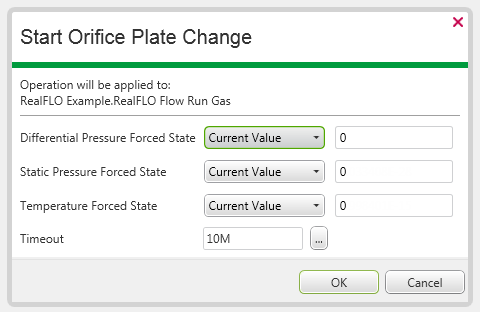
For each of the three inputs, use the left-hand combo box to specify the type of input that the Flow Run is to use while the orifice plate change or inspection take place.
Choose from:
- Current Value—The input is fixed at the current live sensor value, which is displayed in the right-hand field. (The value shown in the right-hand field is for information only—if you want to specify a different value to that shown, use the left-hand combo box to specify a Fixed Value instead of a Current Value (see below).)
- Fixed Value—The input is a fixed value. Use the right-hand field to specify the required input value.
Use the Timeout field to specify the time by which the plate change or inspection needs to have taken place. Specify the required timeout in the OPC Time Format. You can either overtype the existing entry, or use the Interval Window (accessed via the field’s browse button) to specify the required value. Once this timeout elapses, any forcing ends and the Flow Run reverts back to using live sensor values.
Once the physical plate has been changed, use the Orifice Plate Change pick action to specify the diameter of the new orifice plate.
NOTE: To force the input values for any other reason, use the Force Inputs pick action, rather than the Start Orifice Plate Change pick action.
For information on changing a Single Chamber orifice plate, see Orifice Plate Change.
If required, you can use the Abort Orifice Plate Change pick action to abort an orifice plate change or inspection.
The Flow Run’s Abort Orifice Plate Change status attribute indicates whether the last attempt to change or inspect the orifice plate was aborted due to a timeout in the driver.