Use the fields at the top of the <Point Type> tab to configure the point properties that are common to SE RPC points.
The following fields are common to SE RPC analog and digital input points. For fields that are not described here, see the relevant point configuration section within this guide.
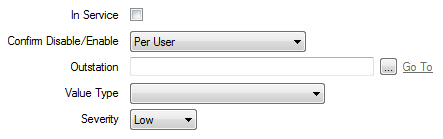
- In Service—Use to specify whether a point is active or inactive (see Placing an Item In Service in the ClearSCADA Guide to Core Configuration).
- Confirm Disable/Enable—Users with the required permissions can disable a point that is In Service, or enable a point that is not In Service. Such actions are carried out using the Disable Point and Enable Point pick actions.
Use the Confirm Disable/Enable combo box to specify whether a confirmation dialog box is displayed whenever an operator requests that this point is disabled or enabled (see Requesting Confirmation of Action Requests in the ClearSCADA Guide to Core Configuration).
- Outstation—Use to specify the controller with which the point is associated. Use the browse button to display a Reference browse window and select the relevant controller from the window.
- Value Type—Use to specify the type of historic data that the point is to process. The options vary, depending on the point type.
The following option is available on SE RPC Digital Input points:
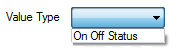
The following options are available on SE RPC Analog Input points:
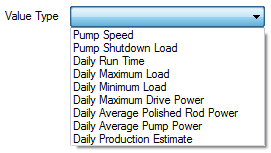
- Severity—Use this combo box to define the severity of point status alarms. For more information on severities, see Defining Severities in the ClearSCADA Guide to Core Configuration.
- Area of Interest—This field is only displayed if the Area of Interest feature is enabled on your system. Use the field to specify the Area of Interest with which any non-state related point alarms or events are to be associated (see Assign a Different Area of Interest to an Item's Alarms and Events in the ClearSCADA Guide to Core Configuration).