To create a Mimic script, you need to enter the script in the Mimic Script Editor.
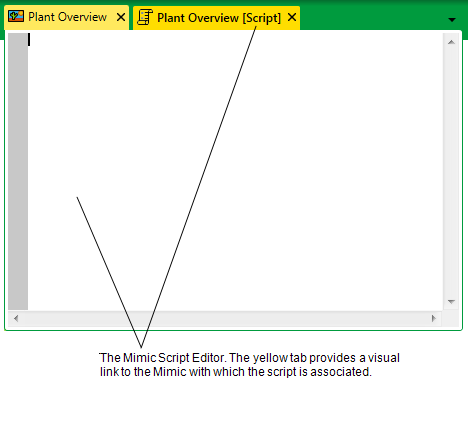
NOTE: If a document window displays a yellow tab or title bar, it indicates that it is associated with another document window. For example, an inset window maintains a relationship with the parent Mimic from which it was launched. Under these circumstances, both of the associated document windows will display a yellow tab or title bar when either one of them is selected. If you close the parent window, both document windows will close.
You can display the Mimic Script Editor by:
- Selecting the Edit button in the Script section on the Mimic tab of the Mimic Properties window (see Define the Script Settings for a Mimic in the ClearSCADA Guide to Mimics).
Or:
- Right-clicking on a Mimic item and selecting the Edit Script option from the context sensitive menu.
Or:
- Right-clicking on a Script Library item and selecting the Edit option from the context sensitive menu.
NOTE: The Edit Script option is only available if the selected Mimic item has scripting enabled (see Enable the Scripting Feature on a Mimic).
Once you have displayed the Mimic Script Editor, you can create your Mimic script by typing into the Mimic Script Editor.