When you have created User Groups, you can associate them with user accounts. Use the User Groups setting to choose whether a User is a member of one or more User Groups. If a user logs on via a user account that is a member of a User Group, the user is granted:
- The permissions of the Everyone User Group (by default this group is not allocated any permissions)
- The permissions of the user account
- The permissions of any User Group of which the user account is a member.
This means it is much quicker to allocate permissions to multiple users, as you can allocate the permissions to a User Group and the same permissions are then also applied to every member of that User Group.
NOTE: You need to configure your User Groups before you can associate them with Users (see User Groups). Of course, you do not have to use User Groups—if you prefer, you can configure each User individually.
To associate or disassociate a user account with a User Group:
- Display the User Form
- Select the General tab.
- Use the User Groups field to associate or disassociate the user account with one or more User Groups as required.
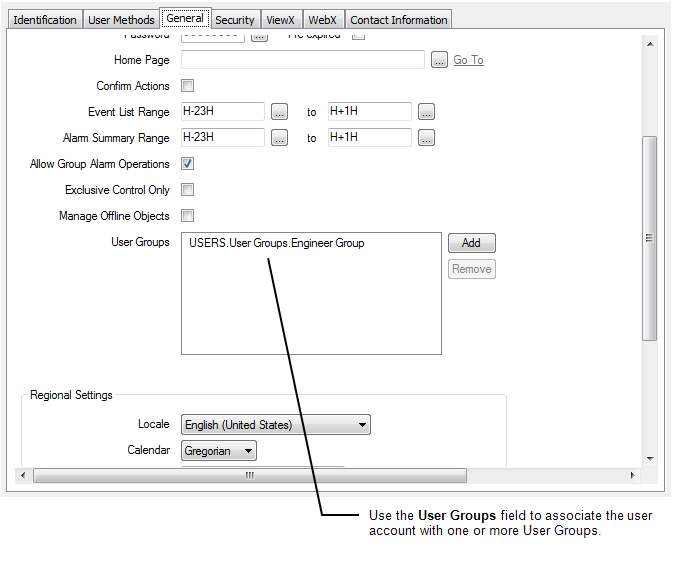
- Select the Add button to add an User Group.
A browse dialog box is displayed, which you can use to choose the required User Group.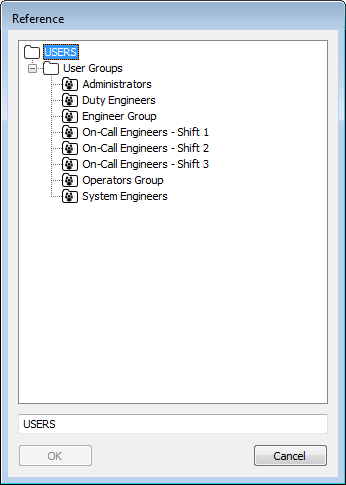
When you add a User Group, it is shown in the User Groups field. You can add further User Groups by using the Add button again.
- If you want to end the User’s membership of a User Group, select the User Group in the User Groups field, and then select the Remove button. The User Group is removed from the User Groups list and is no longer associated with the User.
NOTE: The User Groups field is an array field. So you can also use other techniques to add and remove User Groups (see Array Field in the ClearSCADA Guide to Core Configuration).
You can configure a User so that it is a ‘stand-alone’ User without membership to any User Group. To do this, you should make sure that the User Groups field on the User Form is empty. (You can disassociate a User from a User Group by using the Remove button). For information on allocating security permissions to a ‘stand alone’ User, see Allocating Permissions to a User Group or User Account.
Further Information
- Select the Add button to add an User Group.