If several user accounts on your system require the same access permissions, you should associate them with a User Group. You can then allocate permissions to all of the user accounts associated with the User Group at once (rather than allocate permissions to each account individually).
When a user account is associated with a User Group, it means the user who logs on via that account is granted:
- The permissions of the ‘Everyone’ User Group
- The permissions of the user account
- The permissions of the User Group(s) of which the user account is a member.
NOTE: To create a User Group, you have to log on with a user account that has the Configure and Security permissions for the Group that is to contain the User Group item (see Permissions for Working with User Accounts and User Groups).
To create a User Group:
- Display the Database Bar (see Display an Explorer Bar in the ClearSCADA Guide to ViewX and WebX Clients).
- In the Database Bar, right-click on the Group or system that is to contain the User Group.
A context sensitive menu is displayed. - Select the Create New option, followed by the Security option, and then the User Group option.
A new User Group is created. It is selected automatically, ready for you to define its name.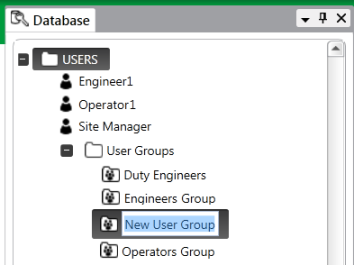
- Enter a suitable name for the User Group. We recommend that the name should be indicitive of the types of user accounts with which the User Group will be associated.
You have now created a User Group. It can be associated with any of the user accounts on your system (see Associate a User with a User Group). You can also configure it so that it is associated with User Methods (see Using the User Methods Tab to Define Custom Actions in the ClearSCADA Guide to Core Configuration) and an Operator Document Store (see Define the Operator Document Store for a User Group).
When you have configured the User Group, you will need to define its access permissions. You can define the access permissions for any User Group including the Everyone User Group, on the Security window for each database item. For more information, see Allocating Security Permissions.
You can also move, rename, copy or delete the User Group in the same way as you would move, rename, copy or delete any other type of database item. To do this, you will need to log on via a user account that has both the Configure and Security permissions for the Group that contains the new User Group. Similarly, if you import a User Group database item, you need to log on via an account that has Configure and Security permissions for the Group that is to contain the imported User Group.
For more information on renaming, copying, deleting, moving and importing database items, see Organizing and Configuring Your Database in the ClearSCADA Guide to Core Configuration.