NOTE: The Default Alarm Filter settings allow you to restrict access to features in ViewX and WebX only. These settings have no effect on the user account when logging on via other types of client.
Every user account has an Alarm Filter String setting that allows you to define the default filter for the various alarm displays. The default filter is applied to the alarm displays automatically whenever the user logs on via a ViewX or WebX client.
For example, a user account named ‘M Draper’ could be configured to have an Alarm Filter String that restricted the alarm displays to only showing alarms that are High priority. When the ‘M Draper’ user logs on, the Alarm Banner and Alarms Lists are automatically filtered so that they only show High priority alarms. Other alarms are hidden. However, ‘M Draper’ can change the filters to show the other alarms as required. The Alarm Filter String only defines the default filter that is in place when the relevant user logs on.
The Alarm Filter String feature is especially useful on systems where the severities are configured to represent a functional area rather than a priority level. For example, some systems have severity ranges configured to represent specific types of alarm, such as alarms relating to flooding. If there are a group of users who are only interested in ‘flooding’ alarms, then their user accounts can be configured so that the various alarm displays only show ‘flooding’ alarms when they log on. This means that, as soon as they log on, they are only presented with alarms that are relevant to their areas of responsibility.
To define the default Alarm Filter String for a user account:
- Display the User Form.
- Select the ViewX tab.
- Define the Default Alarm Filter by entering an Alarm Filter String:
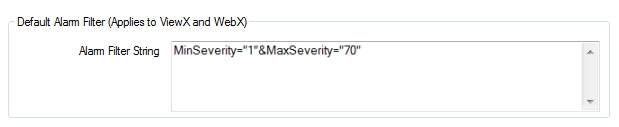
The clauses that you can use in the string and the required format for the string are almost the same as those used with hyperlinks to filtered Alarms Lists (see Creating a Hyperlink to an Alarms List in the ClearSCADA Guide to Mimics). The only difference is that the System cannot be used in the Alarm Filter String for a User (as the string only applies to the system on which the user account is used).
Example: 1
- Source="Critical 3.*"&MinSeverity="1"&MaxSeverity="333"&MinSeverity="668"
&MaxSeverity="1000"
The string above sets the default filter to limit the alarm displays to showing alarms that are:
- Generated for items in the Group named "Critical 3"
- Within the Severity range 1-333 or within the Severity range 668-1000.
Example: 2
- AOI="Test Area"&Source="CookieTest.*"&MinSeverity="1"
&MaxSeverity="334"&MinSeverity="668"&MaxSeverity="1000"
&Categories="Archiving;Callback"&AlarmState="Unacknowledged"&Assigned="True"
The string above sets the default filter to limit the alarm displays to showing alarms that meet all of the following criteria:
- Generated for items that are stored in the Area of Interest named "Test Area", and in the Group named 'CookieTest'
- Within the Severity ranges 1-334 or 668-1000
- Associated with the categories Archiving or Callback
- Are currently Unacknowledged
- Are assigned to the user (the user that logs on via this user account).
Example: 3
- MAIN.AOI="Test Area"&MAIN.Source="~Test.*"&MAIN.MinSeverity="1"
&MAIN.MaxSeverity="334" &MAIN.MinSeverity="667"&MAIN.MaxSeverity="1000"
&MAIN.Categories="Archiving;Callback;"&MAIN.AlarmState="Unacknowledged"&MAIN.Assigned="True"
The string above, while being valid for a Mimic hyperlink to a filtered Alarms List, is invalid for a user account alarm filter string. This is because it includes a system (in this case, MAIN). If the alarm filter string for a user account includes a system, it will cause a configuration error for the user account. The reason for this is that a user account can only be used on a single system, and so the alarm filter string can only be applied to the system on which the user account is stored. For an alarm filter string, references to the system need to be removed:
- AOI="Test Area"&Source="CookieTest.*"&MinSeverity="1"
&MaxSeverity="334"&MinSeverity="668"&MaxSeverity="1000"
&Categories="Archiving;Callback"&AlarmState="Unacknowledged"&Assigned="True"
- Source="Critical 3.*"&MinSeverity="1"&MaxSeverity="333"&MinSeverity="668"
Further Information
Default Alarm Filters: see Specify a Default Alarm Filter in the ClearSCADA Guide to Alarms.
Alarm Filter Syntax:see Alarm Filter String Syntax in the ClearSCADA Guide to Alarms.
Restrict a user's alarm and event access: see Define which Areas of Interest a User can Access.