NOTE: The Configuration settings allow you to restrict access to features in ViewX only. These settings do not affect the user account when logging on via other types of client.
The Configuration interface settings include the ability to alter the configuration of items in the database, edit visual displays such as Trends, and alter the ViewX options.
To define the Configuration settings for a user:
- Display the User Form.
- Select the ViewX tab.
- Define the Configuration section settings:
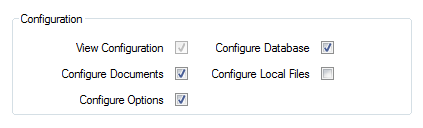
- View Configuration—Select this check box to allow the user of this account to view the configuration of database items by accessing their Forms. The Forms will be 'grayed out' so that the user can only view the information unless the Configure Database check box is also enabled.
Clear the check box to stop the user from being able to display the properties for database items.
- Configure Documents—Select this check box to allow the user of this account to edit the documents of database items such as Trends, Mimics, Logic programs, and so on.
Clear the check box to stop the user from being able to configure the documents.
- Configure Options—Select this check box to allow the user of this account to alter the ViewX options that are available via the Options window (see Display the Options Window in the ClearSCADA Guide to Client Administration).
Clear the check box to stop the user from being able to alter the ViewX options.
- Configure Database—Select this check box to allow the user of this account to use Forms to edit the properties of items in the database such as points, outstations, channels, and so on.
Clear the check box to stop the user from being able to configure the items.
- Configure Local Files—This feature only applies if the user is working on a ViewX client that is running a version of ClearSCADA prior to ClearSCADA 2015 R2. Select the Configure Local Files check box to allow the user of this account to configure file based Trends and Mimics on a ViewX client that is running an older version of ClearSCADA.
Clear the check box to stop the user from being able to configure file based displays on a ViewX client that is running an older version of ClearSCADA.
NOTE: For the user account to have access to the configuration features, it has to have the configuration features enabled and also has to have sufficient permissions for the relevant database items. For example, if you want the user account to be able to configure a Mimic, the user account has to have the Configure permission in the Mimic's security settings as well as the Configure Documents check box selected in the user account configuration.
- View Configuration—Select this check box to allow the user of this account to view the configuration of database items by accessing their Forms. The Forms will be 'grayed out' so that the user can only view the information unless the Configure Database check box is also enabled.
Further Information