NOTE: The Alarm Banner settings on the WebX tab allow you to restrict access to Alarm Banner features in WebX only. These settings have no effect on a user account when logging on via Original WebX or other types of client.
Use the Alarm Banner section of the User Form's WebX tab to define whether the Alarm Banner is displayed when the user logs on via a WebX client, and whether the user can adjust the Alarm Banner.
To define a user's Alarm Banner settings:
- Display the User Form.
- Select the WebX tab.
- Configure the Alarm Banner settings as required:
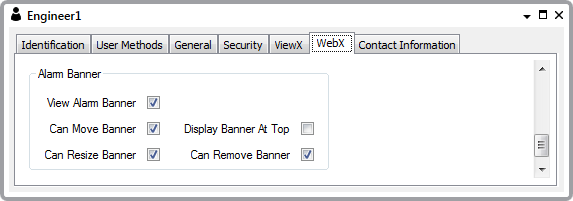
- View Alarm Banner—Select this check box for the Alarm Banner to be displayed when the user logs on via a WebX client. The Alarm Banner will only be displayed if the View Alarms setting is also enabled on the User Form (see Define the General Settings that Apply to ViewX and WebX). Other settings determine the actual range of alarms to which the user has access, such as the user's Default Alarm Filter, and (if applicable) any Area of Interest filters.
Clear the check box if the user is not to have access to the Alarm Banner when they are logged on via a WebX client. The rest of the settings in this section of the WebX tab are 'grayed out' and unavailable for use.
- Can Move Banner—Select this check box to allow the user to be able to dock the Alarm Banner at the top or bottom of the WebX window.
Clear the check box if the user is not to be able to move the Alarm Banner. Use the Display Alarm Banner at Top check box to determine the Alarm Banner's fixed position whenever the user is logged on via a WebX client.
- Can Resize Banner—Select this check box to allow the user to be able to resize the Alarm Banner in WebX.
Clear the check box if the user is not to be able to resize the Alarm Banner.
NOTE: Before removing the ability to resize the Alarm Banner from existing User Accounts, we recommend that you check that the Alarm Banner is set to a suitable size for that user's requirements.
- Display Banner at Top—Select this check box for the Alarm Banner to appear to the top of the WebX window when the user logs on via a WebX client.
Clear the check box for the Alarm Banner to appear at the bottom of the window when the user logs on via a WebX client.
- Can Remove Banner—Select this check box for the user to be able to hide the Alarm Banner if required.
Clear the check box if the user is not to be able to hide the Alarm Banner on a WebX client.
- View Alarm Banner—Select this check box for the Alarm Banner to be displayed when the user logs on via a WebX client. The Alarm Banner will only be displayed if the View Alarms setting is also enabled on the User Form (see Define the General Settings that Apply to ViewX and WebX). Other settings determine the actual range of alarms to which the user has access, such as the user's Default Alarm Filter, and (if applicable) any Area of Interest filters.
- Save the configuration.
Further Information
Define which Explorer Bars a User can Access in WebX.
Define which Operational Features are Available to a User in WebX.
Define which Alarm Banner and Alarms List Features are Available to a User in ViewX.