NOTE: The Alarm Banner/List settings on the ViewX tab allow you to restrict access to Alarm Banner and Alarms List features in ViewX only. These settings have no effect on a user account when logging on via other types of client.
You can use the User Form to define the Alarm Banner and Alarms List settings for a user account. These settings determine whether a user that logs on via a specific user account can select more than one alarm simultaneously, disable the alarm bell, reposition, resize and remove the Alarm Banner. It also allows you to specify the default position of the Alarm Banner, the minimum number of rows that can be shown in the Alarm Banner, and the default setting for the Alarm Bell for that specific user. The settings are only available for use when the View Alarms setting is enabled on the User Form (see Define the General Settings that Apply to ViewX and WebX).
To define the Alarm Banner and Alarms List settings for a user account:
- Display the User Form.
- Select the ViewX tab.
- Use the Alarm Banner/List settings as follows:
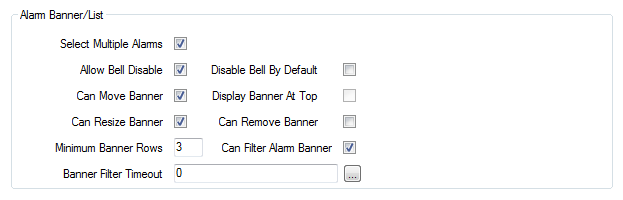
- Select Multiple Alarms—Select this check box to allow the user of the account to select more than one alarm simultaneously (in the Alarm Banner or Alarms List).
Clear the check box to restrict the user of the account to selecting one alarm at a time.
- Allow Bell Disable—Select this check box to allow the user of the account to disable the audible alarm bell via the Disable Bell option. (The Disable Bell option can be accessed by right-clicking on the Alarm Bell Button).
If you clear this check box, the user of the account will be unable to access the Disable Bell option.
- Can Move Banner—Select this check box to allow the user of the account to reposition the Alarm Banner. If you clear the check box, the Alarm Banner is in a set position when the user is logged on.
- Can Resize Banner—Select this check box to allow the user of the account to alter the dimensions of the Alarm Banner. If you clear the check box, the Alarm Banner is shown at a set size when the user is logged on.
- Minimum Banner Rows—Enter the least number of rows that can be shown in the Alarm Banner. Each alarm requires 1 row.
- Disable Bell by Default—Select this check box to set the alarm bell to be disabled by default whenever a user logs on via this account. If you clear this check box, the alarm bell will be active by default (it will sound when an alarm is raised unless the user selects the Disable Bell option).
- Display Banner at Top—Select this check box to display the Alarm Banner at the top of the ViewX interface by default whenever a user logs on via this account.
If you clear this check box, the Alarm Banner will be displayed at the bottom of the ViewX interface whenever a user logs on via this account.
The Display Banner at Top check box is only available when the Can Move Banner check box is clear.
- Can Remove Banner—Select this check box to allow the user of the account to close the Alarm Banner. If you clear the check box, the Alarm Banner is shown when a user logs on via this account, and the user cannot remove the Alarm Banner.
- Can Filter Alarm Banner—Select this check box to allow the user of the account to filter the Alarm Banner so that it only shows alarms that match certain criteria. If you clear the check box, the user cannot filter the Alarm Banner. For more information, see Alarm Banner in the ClearSCADA Guide to Alarms.
- Banner Filter Timeout—Use this field to define the amount of time an Alarm Banner filter defined by this user can be in place. When the defined Banner Filter Timeout time expires, the user’s configured Alarm Banner filter is no longer applied; the default Alarm Banner filter is applied instead.
To define the Banner Filter Timeout, you can enter the amount of time using the OPC Time Format, or you can select the field’s browse button to display the Interval window. You can then use the settings on the Interval window to define the timeout period.
If you define the timeout as 0, any Alarm Banner filter that the user of this account defines will not expire; the filter will apply until the user resets it manually or logs off.
- Select Multiple Alarms—Select this check box to allow the user of the account to select more than one alarm simultaneously (in the Alarm Banner or Alarms List).
- Save the configuration.
Other settings determine the range of alarms to which a user has access. These include the user's Default Alarm Filter, and (if applicable) any Area of Interest filters.
Further Information
Define which Alarm Banner Features are Available to a User in WebX.