ClearSCADA has an Areas of Interest feature that allows you to restrict the availability of alarms and events. It is designed to allow you to design your system so that users are only shown alarms and events for system activities that are relevant to their area of work.
When the Areas of Interest feature is enabled, a user can only view the alarms and events in those Areas of Interest to which they have access. For example, a ClearSCADA system could have user-created ‘East Zone’ and ‘West Zone’ Areas of Interest. If a user only has access to ‘West Zone’, they will only be able to view the alarms and events for items in the ‘West Zone’ Area of Interest. Any alarms and events for items in ‘East Zone’ will not be shown.
You can associate each user account with one or more Areas of Interest. The user will only be able to view alarms and events for those items in the Areas of Interest to which they have access.
NOTE: The Areas of Interest section will only be visible on the User Form if the Areas of Interest feature has been enabled on the server (see Enable or Disable the Area of Interest Feature in the ClearSCADA Guide to Server Administration).
Example:
The user account A Smith is configured to have access to an Area of Interest named 'Coventry'. The user that logs on via the A Smith account will only be shown the alarms that have been raised for items that are associated with the 'Coventry' Area.
A point named 'AI Sensor' is configured to be associated with the 'Coventry' Area of Interest. When an alarm is raised for the point, the alarm is shown on the Alarm Banner and Alarms List for the A Smith user.
A user logs on via a user account that is configured to be associated with an Area named 'Sydney'. The user cannot see the alarm for the 'AI Sensor' point as that alarm is only visible to users that have access to the 'Coventry' Area of Interest.
To define the Areas of Interest for a user account:
- Display the User Form.
- Select the General tab.
- Use the Areas of Interest Filter array field to define which Areas of Interest can be accessed via this user account:
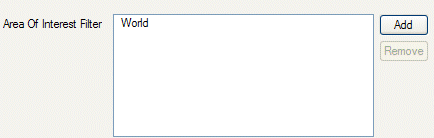
New users have the ‘World’ Area of Interest in their Area of Interest Filter by default. The ‘World’ Area of Interest is highest in the hierarchy and is available to all users. If you only want the user account to be associated with specific Areas of Interest, you need to remove ‘World’ from the Area of Interest Filter. When the ‘World’ Area of Interest has been removed, you can then add the other Areas of Interest you want to use.
When adding Areas of Interest, you need to be aware that you cannot add ‘parent’ and ‘child’ Areas of Interest to the same filter. A ‘parent’ Area of Interest contains other Areas of Interest (which are referred to as its ‘children’). If you add a ‘parent’ to the filter, all of its ‘children’ are included automatically (though not shown in the list). You cannot add some ‘children’ and exclude other ‘children’ if the parent Area of Interest has been added to the filter.
If you leave World in the Area of Interest Filter field, the user will be able to view alarms and events for all of your Areas of Interest.
For information on using an array field, see Array Field in the ClearSCADA Guide to Core Configuration.
- Save the Form.
When a user logs on via the User account you have just configured, they will only have access to the Areas of Interest you specified. When they access alarm and event displays, only those alarms and events for items in their Areas of Interest are shown.
Further Information
For more information on Areas of Interest, see Restrict Alarm and Event Access to Specific Areas of Interest in the ClearSCADA Guide to Core Configuration.