User Groups are database items that represent a collection of user accounts. They are designed to make it easier to allocate permissions to multiple user accounts.
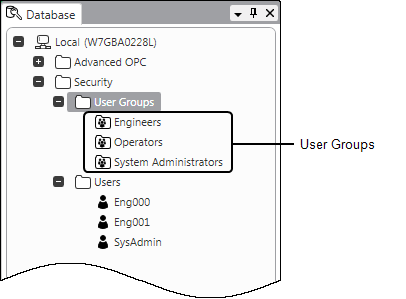
When you create a User Group, it does not represent any particular user accounts; it is simply a database item to which you can apply permissions. User Groups are automatically listed in the Add Permission window in addition to Built-In User Accounts and Built-In User Groups.
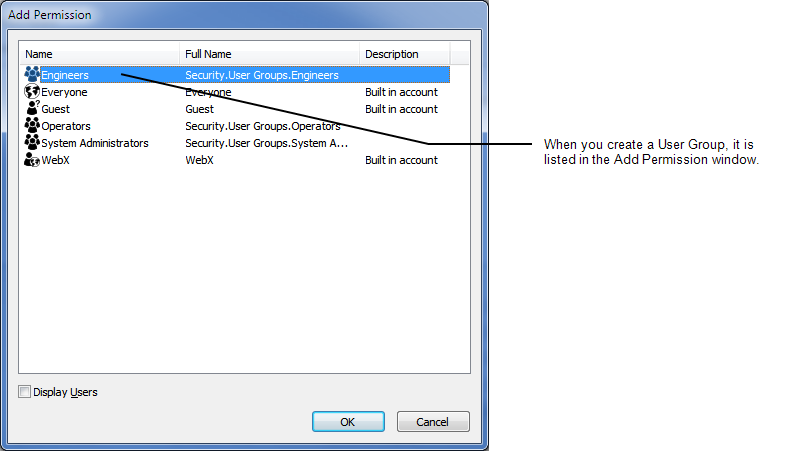
When you configure a user account to be a ‘member’ of the User Group, the person who logs on via the user account is granted:
- The security permissions that have been allocated to the User Group
and
- The security permissions that have been allocated to their user account.
Of course, the user also has the permissions that have been allocated to the ‘Everyone’ User Group as these apply to every user account. They also have the permissions of the Guest user if they when access ViewX.
When you associate user accounts with a User Group, that User Group becomes a single item that represents all of its ‘members’.
Typically, you would create a User Group to represent a group of users. By granting permissions to the User Group, you could reduce the need to configure permissions for individual user accounts.
Example:
You have a team of users that includes 4 engineers, 4 general operators, 4 operators for zone A, 4 operators for zone B and 4 System Administrators. Each group of users all need the same permissions for different parts of the database. Rather than configure the permissions for each of the 20 user accounts individually, you could create User Groups for each user type.
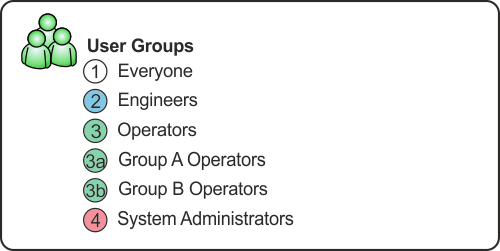
You could then associate each group of users with their User Group, and apply the permissions to the User Group rather than the individual user accounts.
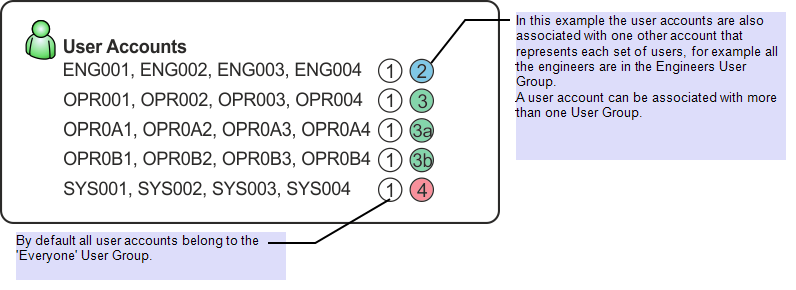
Working this way, you could allocate the permissions in a single action - by allocating the permissions to the User Group. This is achieved without having to allocate the permissions to each individual user account (the 20 user accounts have their own permissions plus the permissions of their User Groups).
So, by creating a User Group and allocating permissions to it, you can make the permissions available to every user account that is associated with that User Group.
When you first install ClearSCADA, the only User Group that exists is the built-in ‘Everyone’ User Group, which by default is inactive and does not have any permissions.
Further Information