ATTENTION: This section and associated topics apply to the Original WebX client only.
Original WebX clients. As Original WebX clients connect to your system via the Internet or a company Intranet, extra security measures are required. To configure appropriate security settings for your Original WebX clients, you will need to use a variety of displays, and will need to configure ViewX security settings as well as Original WebX-specific settings.
To access the WebX settings:
- Display the Server Configuration Tool and log on if required (see Accessing the ClearSCADA Server Configuration Tool in the ClearSCADA Guide to Server Administration).
- Expand the System Configuration branch.
- Select the WebX entry (at the bottom of the System Configuration hierarchy).
The Web server-side settings are displayed.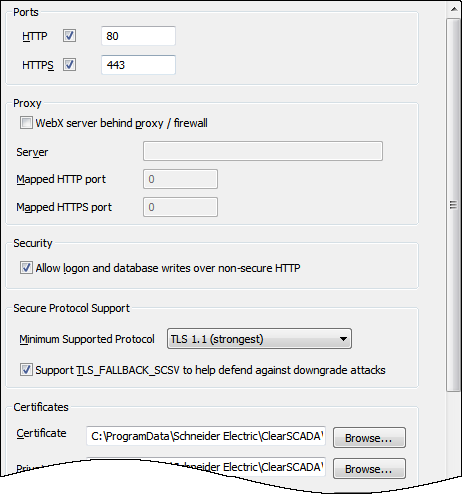
The Server Configuration Tool’s Original WebX settings include the following sections:
- Ports—see Define the Ports Settings for Original WebX Clients.
- Proxy—see Define the Proxy Settings for the Web Server.
- Security—Define the Access Settings for Non-Secure Original WebX Connections
- Secure Protocol Support—see Define the Secure Protocol Support
- Certificates—Define the Certificates Settings for Original WebX Clients.
- Stylesheets and Images—see Define the Location of Style Sheets and Images in the ClearSCADA Guide to Server Administration.
- Alarms List—see Define the Alarms List Order and Background Settings in the ClearSCADA Guide to Server Administration.
- Cross-Database Hyperlinks—see Define the Cross-Database Hyperlinks Settings in the ClearSCADA Guide to Server Administration.
- Logon Action—see Define the Logon Action Settings in the ClearSCADA Guide to Server Administration.
- Trace—see Define the Trace Settings of 'Standard' Ad Hoc Trends on Original WebX Clients in the ClearSCADA Guide to Server Administration.
- WebX Redirection—see Redirect Original WebX
To connect to ClearSCADA via a Original WebX client, you need to configure appropriate Ports and Certificates settings. The other Original WebX settings are optional, but may enhance the user experience if configured to suit your requirements.
You will also need to configure appropriate user accounts, and so on, in ViewX (see User Accounts).