When you have displayed the Security window for an item (see Accessing the Security Window for a Database Item), you can use the following settings to define the security features for the selected item:
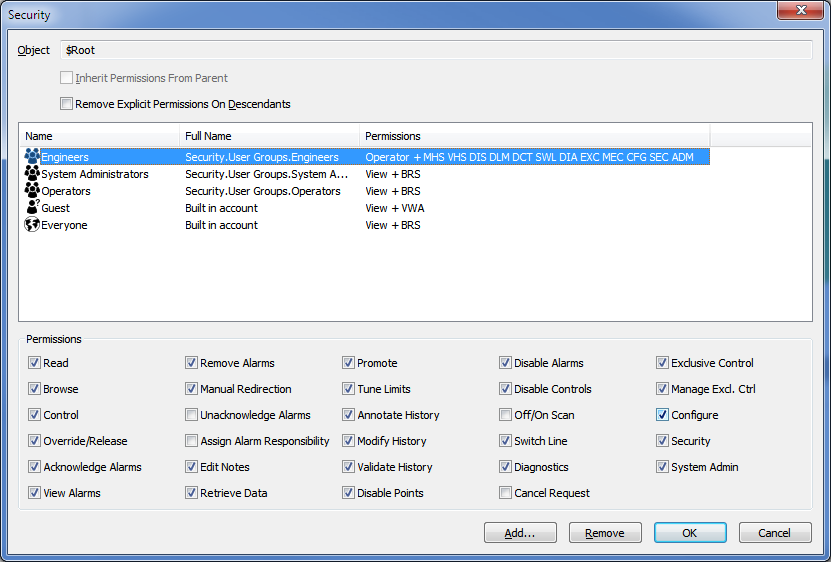
- Name—At the very top of the Security window, the name of the database item to which the security settings apply is displayed. For example, on the Root Group, the name is $Root (the system root).
- Inherit Permissions from Parent—This check box is selected by default on new database items. When selected, it means that the ACL for the database item is removed, forcing the database item to use the security permissions that are allocated to its parent Group (the Group that contains the item, which may be the System group). If you want the database item to have its own security settings and not inherit those of the parent group, you need to clear this check box. Clearing the check box makes the permission check boxes at the bottom of the Security page become available for use. You can use the Permission check boxes to define the ACL for the database item.
- Remove Explicit Permissions on Descendants—This check box is only available on Group items and it allows you to specify whether the ACLs of the items in the Group are deleted and replaced with the same permissions that you configure for the Group.
If you select the check box, the items in the Group have their ACLs deleted which forces them to inherit the ACL of the Group.
If you clear the check box, the item's 'children' will retain their individual ACLs and may not inherit the security settings of the Group.
- User Groups and User Accounts—Below the Remove Explicit Permissions on Descendants check box is a display area that shows the user accounts and User Groups that have permissions to access the selected item. The display shows the ACL—the name of the user account or User Group, the location of the account or User Group in the database, and its permissions.
If you select one of the user accounts or User Groups, you will see that the Permissions check boxes at the bottom of the Security window change to show which permissions have been allocated to the account or User Group.
- Permissions—The Permissions check boxes show which of the database item's features are available for the selected user or User Group.
The availability of the permissions shown is dependent on the Permission Restrictions settings (see Define whether any Permissions are Restricted). By default, the Unacknowledge Alarms and Assign Alarm Responsibility permissions are restricted and so are not available.
The selected check boxes indicate the permissions that have been allocated; the blank check boxes indicate the permissions that the user account or User Group have not been allocated.
Each user account has the permissions for the 'Everyone' User Group, the User Groups of which the account is a member, and the permissions allocated to the user account itself. The only exception to this rule is the Guest user account which is not a member of the Everyone User Group.
For more information on the individual permissions, see Permissions for Database Items.
Example:
A user account named 'Engineer1' is a member of a User Group named 'Engineers'.
The Root Group is configured to have the following security settings:
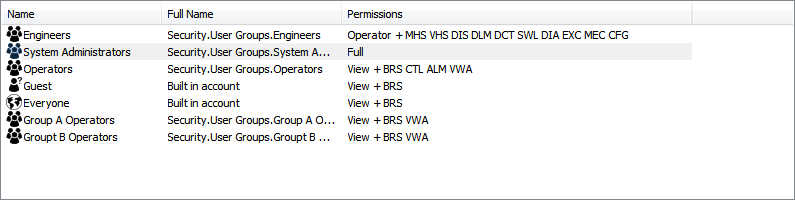
The Everyone User Group and Guest User account have the Read and Browse permissions.
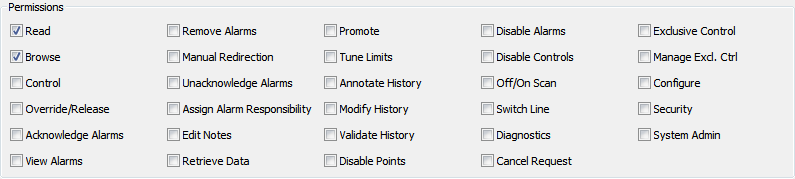
The System Administrators User Group is allocated Full permissions.
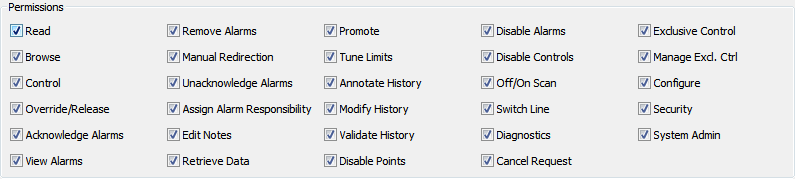
The Operators User Groups are allocated the Read, Browse, Control, Acknowledge Alarms, and View Alarms permissions.
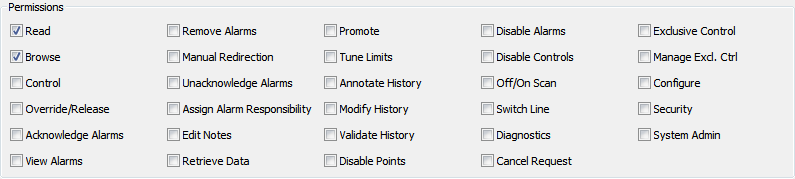
The Engineers User Group (to which the user account 'Engineer1' belongs) is allocated all permissions except Security and System Admin for the Root Group.
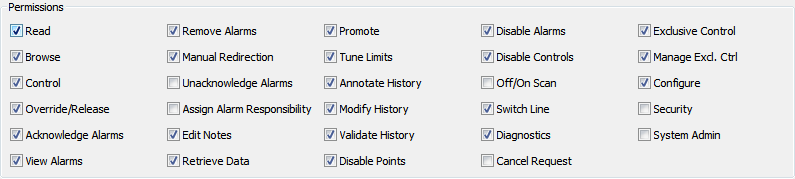
- Add—Use this button to display the Add Permissions window. You can use the Add Permissions window to add a user or User Group to the ACL. When a user account or User Group is shown on the Security window, you can allocate its permissions.
- Remove—Use to remove a user account from the ACL. When you remove a user or User Group from the ACL, that user or User Group will not have access to the selected item (unless it is a member of a User Group that remains in the list).
Further Information